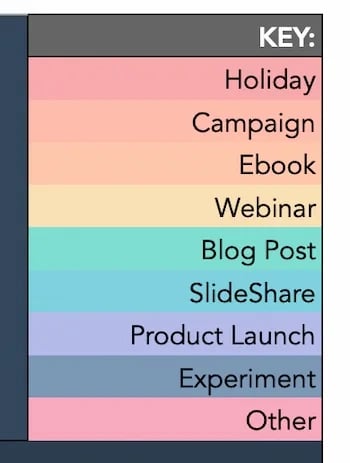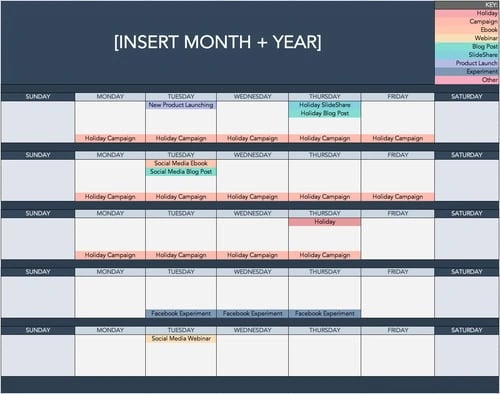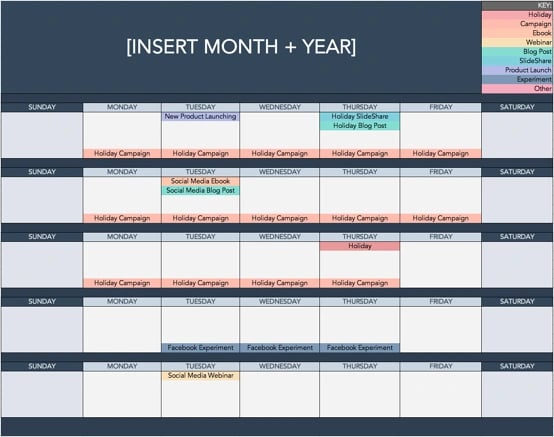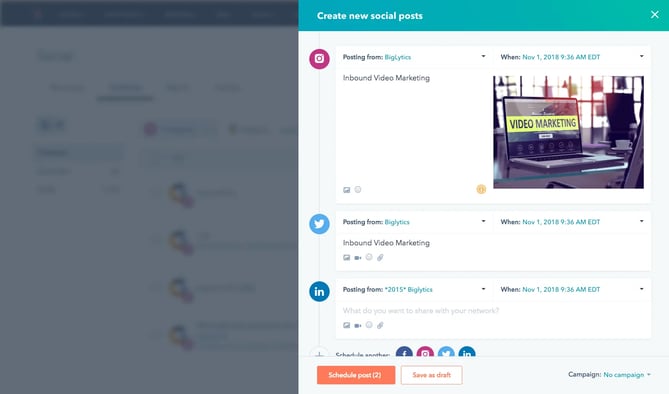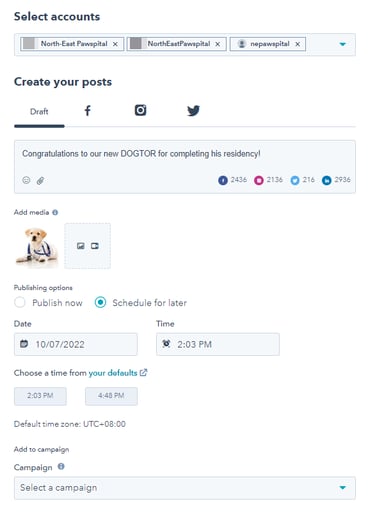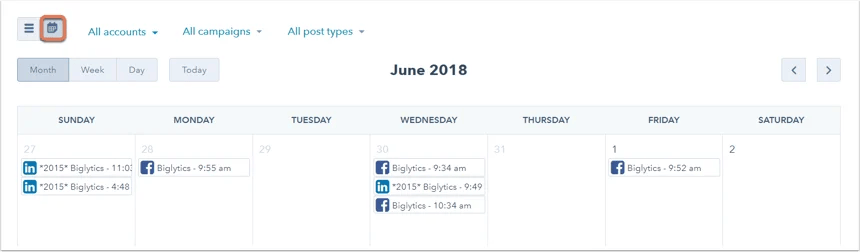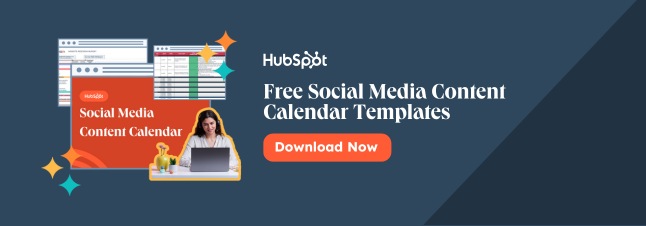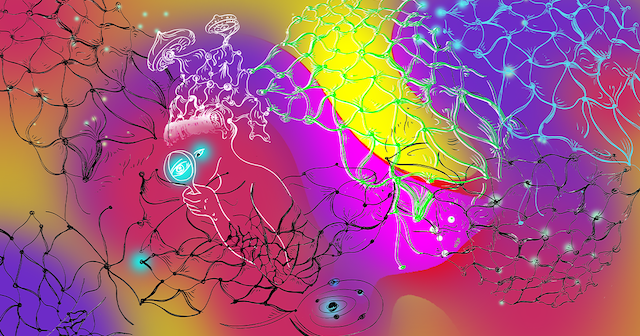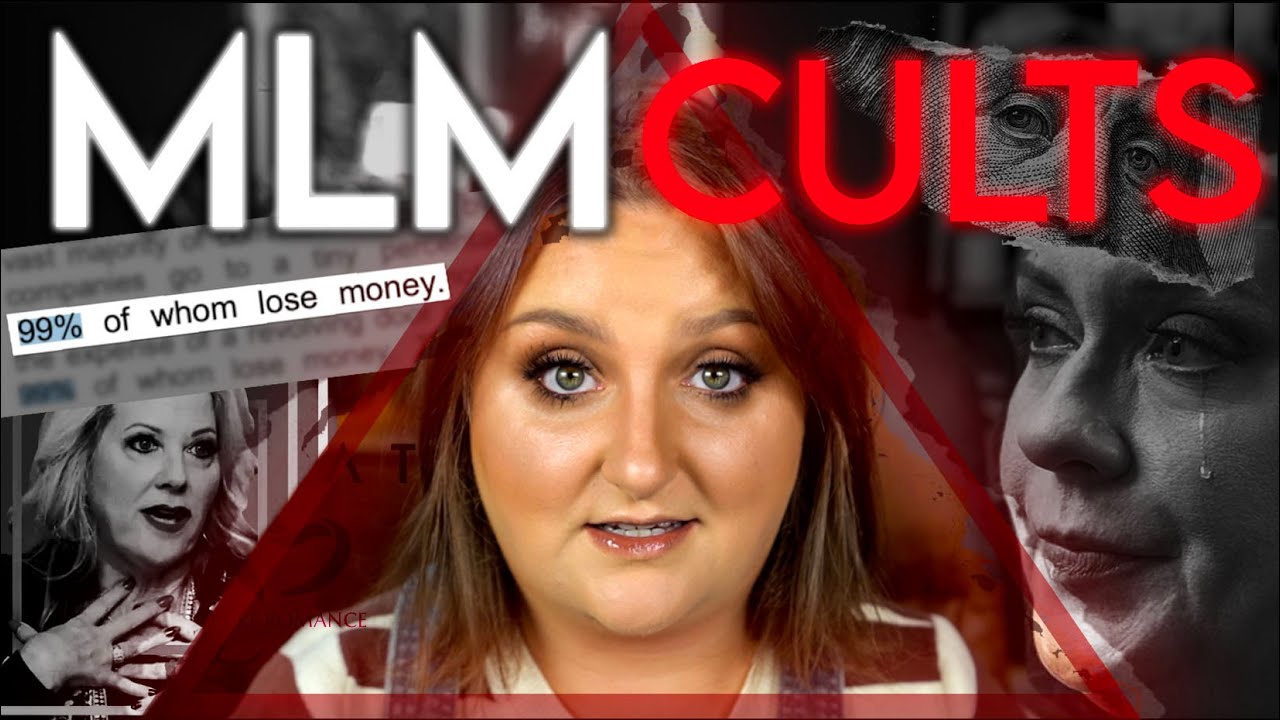How to Create a Social Media Calendar to Plan Your Content
What do cross-country road trips, wedding speeches, and social media marketing have in common? Planning. I definitely can’t help you with your road trip or wedding speech (sorry), but I can help you create a social media content calendar to organize your next marketing campaign.

What do cross-country road trips, wedding speeches, and social media marketing have in common? Planning. I definitely can’t help you with your road trip or wedding speech (sorry), but I can help you create a social media content calendar to organize your next marketing campaign.
As marketers, we recognize that social media is integral to an effective inbound marketing strategy. With so many social networks available to us, staying organized and planning for when and what we share is crucial, which is exactly where a social media calendar enters the picture.
Before we dive into our list of top tools to stay organized, here's what you need to know about social media calendars and why they're essential.
- What is a social media calendar?
- Benefits of Using a Social Media Content Calendar & Content Planner
- How to Create a Social Media Calendar
- Social Media Templates
- Social Media Calendar Examples
- Social Media Content Calendar Tools to Plan Your Messaging
- How To Create a Social Media Posting Schedule for Your Business
- How To Create a Content Calendar
- What is the best social media calendar?
What is a social media calendar?
A social media content calendar is a rundown of your upcoming posts organized by date and time. A social media calendar can be a spreadsheet (HubSpot offers a free one that you can download here), digital calendar, or interactive dashboard.
To get the most value out of your social media calendar, it may include the following:
- The date and time a post will go live
- The social media account or network each post will go live on
- Materials to include, such as copy, hashtags, links, and graphics
Benefits of Using a Social Media Content Calendar & Content Planner
We're all busy, and inevitably, tasks can slip through the cracks. Social media content is no exception.
A successful social media strategy requires regular publishing and engaging with followers to see positive results — whether you're looking for sales, brand recognition, lead generation, or all three.
So, if you're not already using a social media content planner, here are a few advantages to pique your interest:
Easily pivot when plans change.
With a social media content calendar, you can plan out posts for entire weeks or months in advance, freeing up your working hours to strategize for the future.
The best part is that you can always leave space for breaking news or current events in your industry. Otherwise, you'll spend valuable time searching the internet daily for content to share, a known productivity killer.
Curate content just for your audience.
I recommend that all social media marketers take time to craft custom messages for each network because each audience expects to see something different on each one.
For example, your Instagram followers want to see Reels and Videos, while your Twitter followers like quick sound bites and shareable quotes. Planning this content using a social media content planner will save you time throughout the week. It will also make drafting thoughtful and intentional content for each site easier.
A social media content planner can help you post consistently on each social channel. This consistency creates a routine for your followers and helps you build trust.
Improved collaboration.
A shared calendar can improve collaboration with internal teams and external stakeholders. It gives everyone access to what's on the calendar and gives you a reason to reconnect.
Skip waiting or sending last-minute emails for links, project status, or partnerships. Your social content planner gives you a simple way to let everyone know what you'll need well before you need it.
Simplified performance tracking.
Without a calendar, we're all publishing content into the void, and we cannot track big-picture and past performance.
With a calendar, you analyze which content performed best to adjust your strategy accordingly. If a particular type of post received significant views, you can recreate it for a different topic and potentially see the same success.
Content planning with a calendar can also help you track impact and ROI for social media efforts.
Reach new audiences.
With the help of a content planner, you can plan for holidays, events, and observance days, such as National Cat Day or Eat More Fruits and Vegetables Day. This makes it easy for you to tailor your content and engage with a broader audience.
How to Create a Social Media Calendar
To create an effective social media calendar, you should:
1. Conduct a social media audit.
A social media audit assesses your social media presence, accounts, and engagement. This lets you see what's working, what's not, and where to improve.
In my experience, an audit is about more than just analyzing your social media performance. It can also help you better understand your target audience's interests, habits, and expectations and give you crucial clues about how they engage with your content.
Auditing your social media channels can also make it easier to see how competitors' social media presence could affect your performance. It's a great way to understand what social media trends, tools, and features you should be pay attention to.
As you complete your audit, be sure to:
Review and analyze your current social media content performance.
This includes metrics for:
- Engagement
- Conversion
- Clicks
It’s also important to do some post-level analysis. Take a closer look at your top-performing posts and find out what made them successful. Ask yourself — does your audience love educational content or do they want to be inspired or entertained?
Connect your social content strategy to business goals.
Find the KPIs that are important for your business, then make sure your social strategy supports those KPIs.
Run a competitive analysis.
Review your competitors' social media accounts with these competitive analysis templates and check:
- The types of content they're sharing
- Posting frequency
- Audience engagement
Want more details? Click here to learn how to conduct a social media audit step-by-step.
2. Choose your social media channels and the content you'll post.
Once you've completed your audit, it's time to use what you learned. Your audit should give you a sense of what you're doing right, where you should experiment, and which channels are best for your audience.
For example, say that Instagram has historically been your top social media channel for engagement, but you've seen a drop in the last six months. Your audit should show you what engagement on IG looks like for your competitors, plus what is and isn't working for your business now.
Choose your social media channels.
Target audience demographics are need-to-know information for planning your content because you’re much more likely to achieve your marketing goals if you share content you know your audience enjoys.
You’ll want to do some market research, which can help you find the most popular social media platforms for your audience. For example, say my target audience is Gen Z. I’m sharing Instagram Reels and posting on X, but nothing is taking. I know from our Consumer Trends Report (which is market research) that Gen Z’s favorite social media channel is TikTok, so I would be better off pivoting my marketing strategy to that channel to drive results.
As you research, don’t forget to assess platform features and strengths.
Next, match your top content types and budget with the platform that best fits your needs.
For example, local coffee shop Café Grumpy focuses its social media presence on a single platform: Instagram. But, cosmetics brand Glossier has a powerful social media presence on many platforms, including Instagram, TikTok, Facebook, Twitter, YouTube, Reddit, and LinkedIn.
Health and beauty brand Golde strikes a balance with a presence on multiple platforms. But it focuses on content publishing and engagement with Instagram Reels.
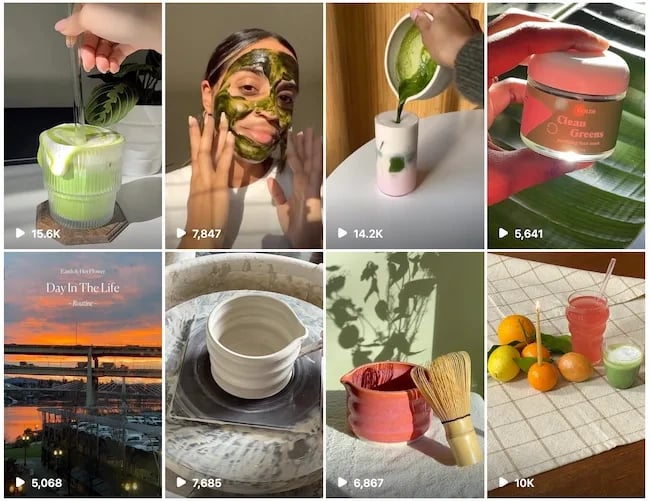
Remember that with each platform you add, you're increasing the number of posts you'll need to create and manage — thankfully, this makes a social media calendar even more useful
Plan what content you want to create for each channel.
Once you've chosen your platforms, it's time to plan your social media content. To begin the planning process, review your team and budget to get a realistic sense of how much high-quality content you can produce.
You can often produce more high-quality content for less money if you create in batches, which makes careful content planning essential.
Then, use your brand guide and social audit analysis to create content that resonates with your audience. Continuing with my example from above, our research shows that Gen Z prefers funny content and relatable content, so I’m more likely to see the results I’m looking for if I focus on that.
Create a smart mix of social content.
It's best to create a variety of content. Videos are popular, but images, text-based posts, infographics, testimonials, and live streams are potent too. Mix it up to keep your feeds fresh and appealing. It’s also a handy way to stay up on trends that make the most of each platform.
For example, Instagram is ideal for visual storytelling. With that in mind, Café Grumpy's social posts feature drawings and art from customers, employee stories, and vendor highlights.
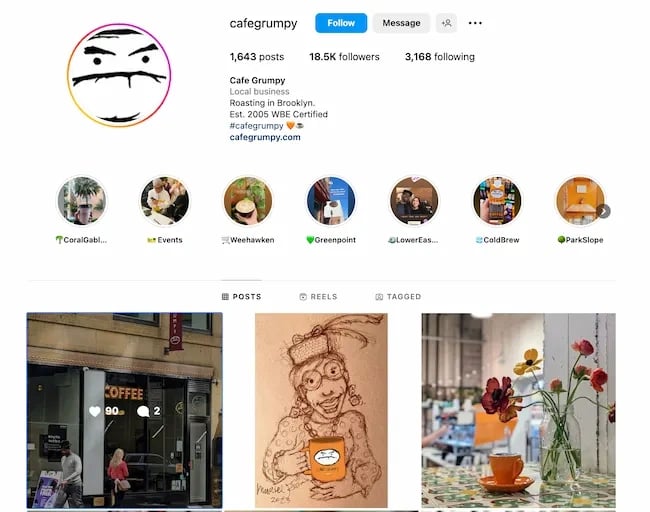
Glossier uses a unique content strategy for each social audience. For example, its YouTube channel features a "Get Ready with Me" playlist of videos of influencers, actresses, and CEOs using its products.
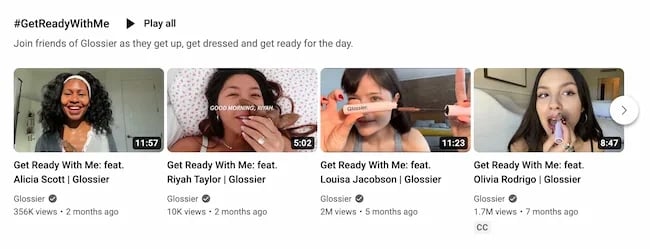
Over on LinkedIn, Glossier uses its social feed to highlight its take on culture and events. And on Reddit, the content engages the community with prompts for conversation and critique.
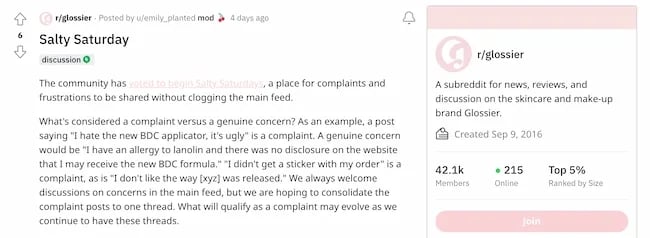
These content creation templates can speed up the process if you create unique content for multiple platforms.
3. Decide what your calendar should include.
Regardless of how you plan your social content (like by season, strategy, campaign, etc.), I recommend deciding what content you want in your calendar for your desired results to keep things organized.
To start, your calendar should include the following:
- The platforms you're using
- The day and the time your posts will be published
- Links, graphics, videos, and copy
Having platform image sizes, campaign hashtags, and quick tips on hand makes it easier to build your social media calendar.
Color coding is also great for at-a-glance decision-making each month. This is how we color-coded content in our monthly social content planner:
As you become more adept with your calendar, you may want to expand it to include the following:
- Platform-specific materials include Reels, TikTok LIVE, polls, shoppable posts, etc.
- Geo-targeting
- The associated or vertical campaigns, such as product launches and contests
4. Get feedback.
Once your calendar is complete, share it with your team and stakeholders to get their feedback and make sure it meets everyone's needs.
Your social media calendar should be an easy-to-understand plan that aligns with your social media strategy. If everything aligns, there shouldn't be any big surprises or confusion when colleagues review your plan.
The monthly template in our social media calendar is helpful when sharing your plan with stakeholders who want a sense of the big picture but don't need to get into granular details.
The other sections of this tool are useful for social media managers who are planning, creating, and posting to social media.
Once you’ve completed all these steps, the next move is to actually create your calendar with a template or tool.
Social Media Templates
Before working at HubSpot, I handled social media for a small nonprofit. I built its social media presence from zero, so planning and creating a calendar for myself (and the nonprofit leaders) was important.
I did my planning with a template I found online (which, coincidentally, was HubSpot’s template), and it helped me stay organized and on top of when I needed to share content.
Overall, a social media calendar template will help you plan and organize the content you’ll share across your social media channels. Most templates include sections for each platform you use, links to media you’ll include in your posts, and posting schedules.
Below I’ll dive into two of HubSpot’s free social media calendar templates for you to download and their best features.
1. HubSpot's Social Media Calendar Template
If you're new to setting up social media calendars, HubSpot offers a free, pre-made downloadable template that you can use to schedule out full weeks of posts.
With the download, you’ll get access to multiple sheets that are helpful for your planning process, including:
- Platform-specific tabs to plan and organize posts for each platform you use.
The download comes with tabs for the most popular platforms like Facebook and Instagram, and you can simply duplicate a sheet and change the name for any other channels you use. This was the best part of the template for my social media work. I created separate plans for the platforms I used, then added the scheduled posts to the monthly calendar for a four-week overview. - A monthly planning calendar, where you get a high-level overview of your planned social posts for the month, color-coded for easy reading.
This part of the template was extremely helpful for sharing with stakeholders who wanted to know what to expect to see on our channels but didn’t need access to the platform-to-platform breakdown.
2.HubSpot's Social Media Content Calendar Template for Startups
HubSpot’s Social Media Content Calendar Template for Startups is similar to the one I mentioned above, but it also includes a content repository tab and helpful tips for posting on social media networks.
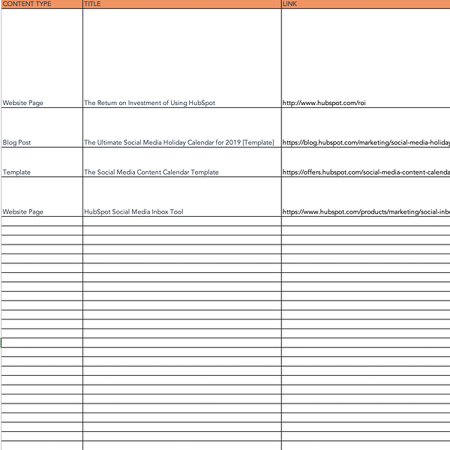
I like this template for startups because, as you scale, you can be pressed for time and looking for ways to stay productive. This template makes it easier to organize your campaigns, grow your reach, and stay on task. Here are some of the features I find most helpful for startups:
- A content repository where you can list your existing content ready to share or write out ideas for the future. If you’re the sole person in charge of social media (which is common at smaller startups), having this repository makes it easy to find what you’re looking for when planning and posting on social media.
- If you’re a HubSpot for StartUps user, you can easily bulk upload your planned content in the template to HubSpot Social Inbox with a .CSV file and HubSpot’s bulk uploader. Simply follow the step-by-step instructions in the template.
Now that we’ve gone over a few template options, let’s look at some high-quality examples of social media content calendars that you can use as inspiration.
Social Media Calendar Examples
1. Jotform Social Media Calendar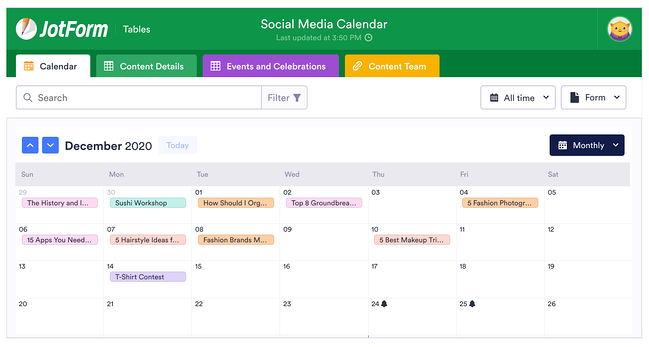
Jotform's social media calendar isn't just visually appealing and functional. The tabs at the top reveal your social plan for every channel you execute your strategy on, including in-person or virtual events.
If you're modeling your social calendar after this one, I recommend including a tab for content details and who on your team will be responsible for creating the content. You might also have a separate tab for each month to keep things organized.
2. Firefly Marketing Social Media Content Calendar
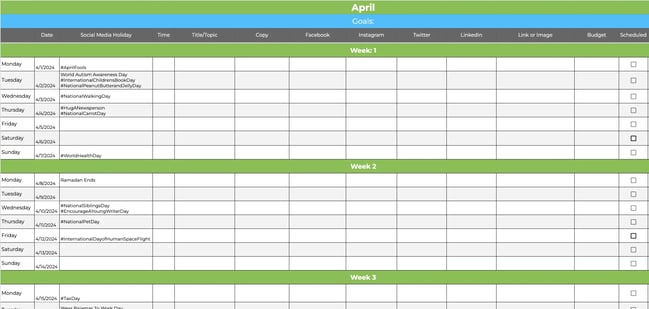
Going a more traditional route with your social media calendar? Try a Google Sheets template like the one created by Firefly Marketing. Each tab is dedicated to a different month, while the worksheet includes every channel you might need across the top.
The rows are separated by week, so you can quickly identify the date and time a post is scheduled for publishing. My favorite part of this template is the pre-populated social media holiday column with fun dates that your audience will love.
Social Media Content Calendar Tools to Plan Your Messaging
As I mentioned above, I handled social media for a nonprofit before working at HubSpot. I was mostly a novice, and the nonprofit was small, so I felt that a template was all I needed.
But, at the same time, a social media content calendar tool would’ve cut my planning time in half and given me more time to focus on creating content to share. A tool is helpful for anyone, regardless of experience level or business size.
I tested some of the leading social media calendar tools to give you a sense of how to make them work for your needs, and I compiled my main takeaways below. As you read through the options and make your decisions, consider the following factors (based on your needs):
- Functionality - Some tools are simple, and you’d use them to plan content before posting it yourself, and others are more advanced, automated tools that go a step further and post content for you.
- Features - The tool should offer the specific features you need, like managing multiple social media accounts or giving multiple team members access to the dashboard.
- Customizations - The tool should let you customize the calendar layout, categories, tags, or other factors relevant to your needs.
- Ease of use - A user-friendly and intuitive tool makes your job easier and helps you get started faster without a significant learning curve.
- Cost - You want a tool that is within budget and includes all the necessary features.
Let’s take a look at my tests.
Note: I know some of the screenshots of calendars I’ve included look bleak and plain. Yours will undoubtedly look much more complete and valuable than mine. I’m just a helpful guinea pig.
1. HubSpot's Downloadable Template for Excel
Content Calendar
- Price: Free
If I were to guess, you probably already use Excel to create reports and conduct data analysis. This multifaceted tool is also perfect for social media content calendar organization. You can customize Excel according to the priorities and metrics your team is focused on, making it a great option for planning.
You can easily use our social media content calendar template on Microsoft Excel. Marketers can easily use this template to plan individual social media posts— monthly or annually — while keeping an eye on more significant picture events, holidays, publications, and partnerships.
Why I like this social media calendar tool:
This intuitive template is great for marketers with small teams and heavy workloads. You can add as many line items of scheduled posts as you like and color code every addition to organize your calendar based on your needs.
You can use the monthly planning calendar tab (pictured above) to get a bird’s-eye view of what’s coming down the pipeline in a given month and easily distinguish between posts by color-coding each platform. Or, you can get more granular with platform-specific calendars. Here’s the one for Facebook:
In the content repository tab, you can add the content you’ll be publishing to keep track of what you’ve already published and recall older content you can re-promote. You can also draft and plan social media posts in the social network update tabs. For more on how to use the templates, check out this in-depth guide from my colleague Basha Coleman, HubSpot Blog Writer and Media Amplification expert.
It’s important to note that this template and its included tabs are for organizational purposes. After you’ve planned out your social media posts, you’ll need to manually upload the content from the posts to a social media publisher. If you’re a HubSpot customer, you can organize your content in the spreadsheet and upload it directly into Social Inbox (check out instructions for this here).
HubSpot also offers social media software to create a custom publishing schedule to publish directly to LinkedIn, Facebook, Instagram, and Twitter. Your social interactions all link back to the HubSpot CRM for easy-to-measure ROI.
2. HubSpot Social Media Management Software
- Price: Free tools available; paid plans begin at $20/mo/seat with Starter plan.
HubSpot’s Social Media Management Software is a great tool for creating a social media content calendar, as you can plan your content and run campaigns in one central dashboard. You can also monitor your social inbox for engagement opportunities and track the ROI of your efforts.
Why I like this social media calendar tool:
This tool makes it simple to draft your social posts account-by-account. You can quickly draft posts, upload media (like images), and any important campaign information for tracking.
I also like that you can easily add desired publish dates within the same draft window to ensure all your content goes live at the right time. Note: you can update any scheduled posts until they go live.
The social calendar also gives you a high-level view of your drafted and scheduled posts so you can make sure you have a consistent posting schedule to maximize engagement opportunities.
An additional feature I want to call out is the AI assistant, which you can use to draft social media content and save even more time.
3. Google Drive
Content Calendar and Asset Organization
- Price: Free for personal use. Google Workspace plans for businesses start at $6 per month.
Google Drive has several helpful features that make it easy for social media marketers to build an effective content calendar.
Why I like this social media calendar tool:
If you’re already familiar with Google Drive, I’m a big proponent of using it as your social media calendar tool. There’s no learning curve because you’re already familiar with all the features; you’re just adapting them for different uses.
Here's a simple example of how I'd use Google Calendar to track my editorial and social media calendars to make sure posts align with new blog content. I can also easily share these calendars to avoid scheduling conflicts and align campaigns.
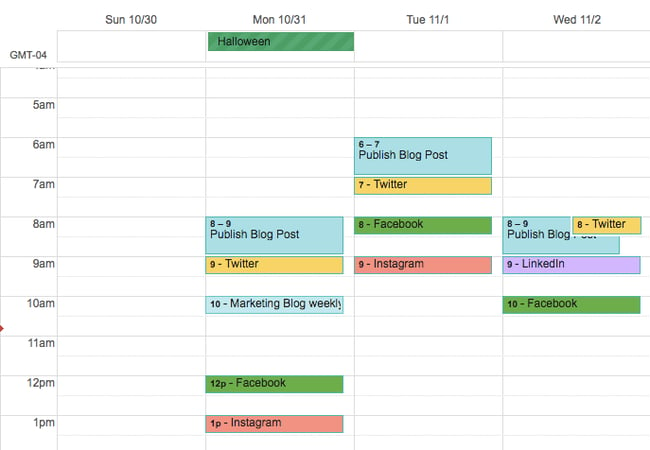
You can also use Google Sheets to schedule posts on social media, track the status of different pieces of content, and assign tasks to team members without switching platforms.
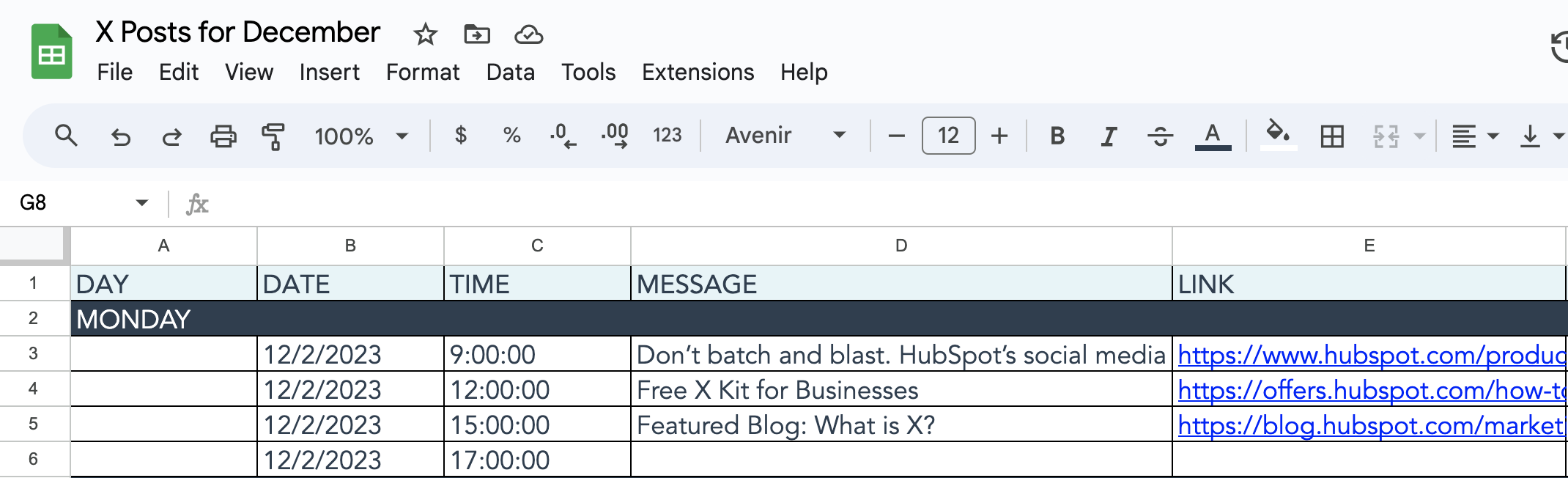
Google Docs is also great because you can keep comments in one place and collaborate on different projects instead of emailing back and forth or scheduling a meeting. I find this especially useful when editing your social media content, which may need to be drafted and approved quickly.
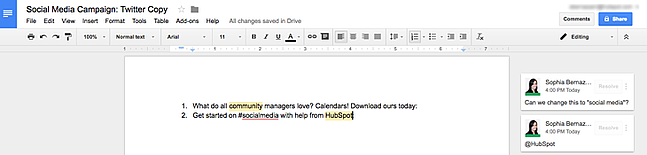
It’s also convenient because you can use multiple Google products to create quick and seamless workflows. For example, say I’m in charge of scheduling and publishing content, and my coworker is responsible for making creative assets. I can fill out the shared social media calendar with dates, copy, and scheduling status, and my colleague can easily upload the assets they create to Google Drive and add the link to the calendar so I have quick access when it’s time to publish.
A bonus is that HubSpot customers can easily link their Google Drive accounts to the HubSpot portal to upload files from Drive into the HubSpot software.
4. Loomly
Content Planning, Creation, Publishing, and Calendar
- Price: Base plan is $32/mo for two users and 10 accounts when you choose the annual agreement.
- Free Trial: 15-day free trial, no credit card required
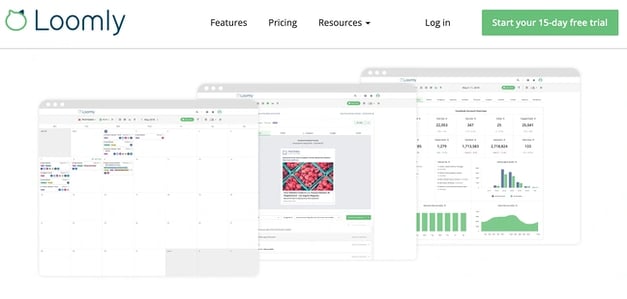
As I mentioned, some social media content calendars are all-in-one tools offering content planning and publishing. Loomly is one of those tools with content creation, management, and scheduling features.
Why I like this social media calendar tool:
I signed up for Loomly’s free trial quickly because I didn’t have to add credit card info, which I know can be a deterrent if you’re just looking to test a tool. It was extremely easy for me to get started, and the step-by-step walkthrough led me through linking my social accounts and drafting my first post.
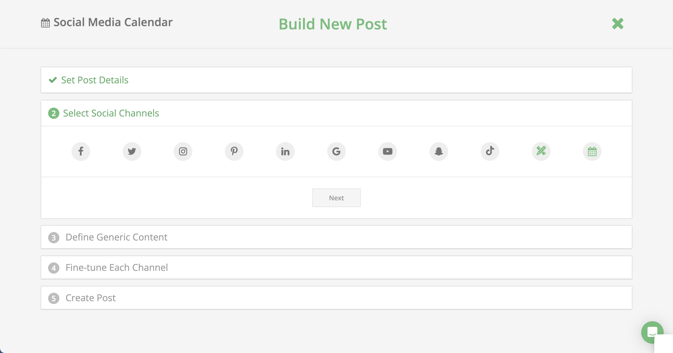
I really appreciated that I could preview how posts look on each platform as I created them. This makes for easy editing and updates instead of deleting a post to make edits after it’s live.
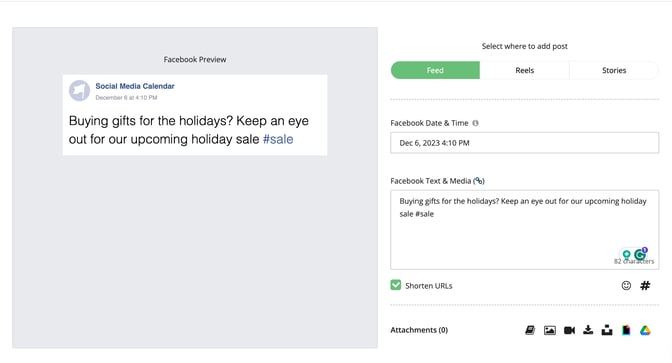
I scheduled a few test posts in less than five minutes to get a view of the calendar, and it’s a simple, no-frills look. Each post you schedule uses the platform icon so you can easily tell what’s going where. The image below is an example calendar:
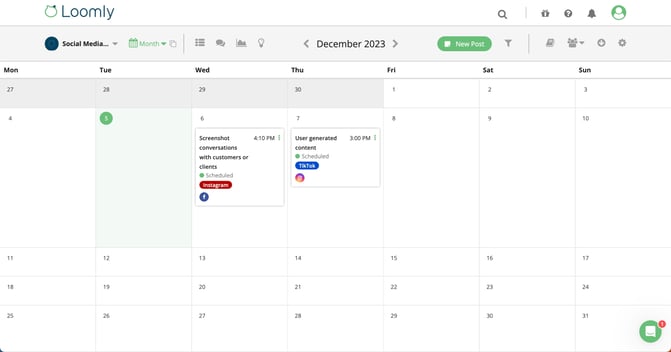
And, since it’s an all-in-one tool, linking your accounts means it will also schedule your posts for you.
Overall, Loomly is a high-quality tool for anyone looking to plan their social media content at a fair price point.
5. Later
Social Media Management Platform & Link in Bio Tool
- Price: Starter plan is $25/mo or $16.67 billed yearly
- Free Trial: Basic 14-day free trial, credit card required for feature-rich trial
Later is a user-friendly social media calendar and publishing tool that simplifies the process of scheduling and automating posts across various platforms, including Instagram, TikTok, Facebook, Twitter, Pinterest, and LinkedIn.
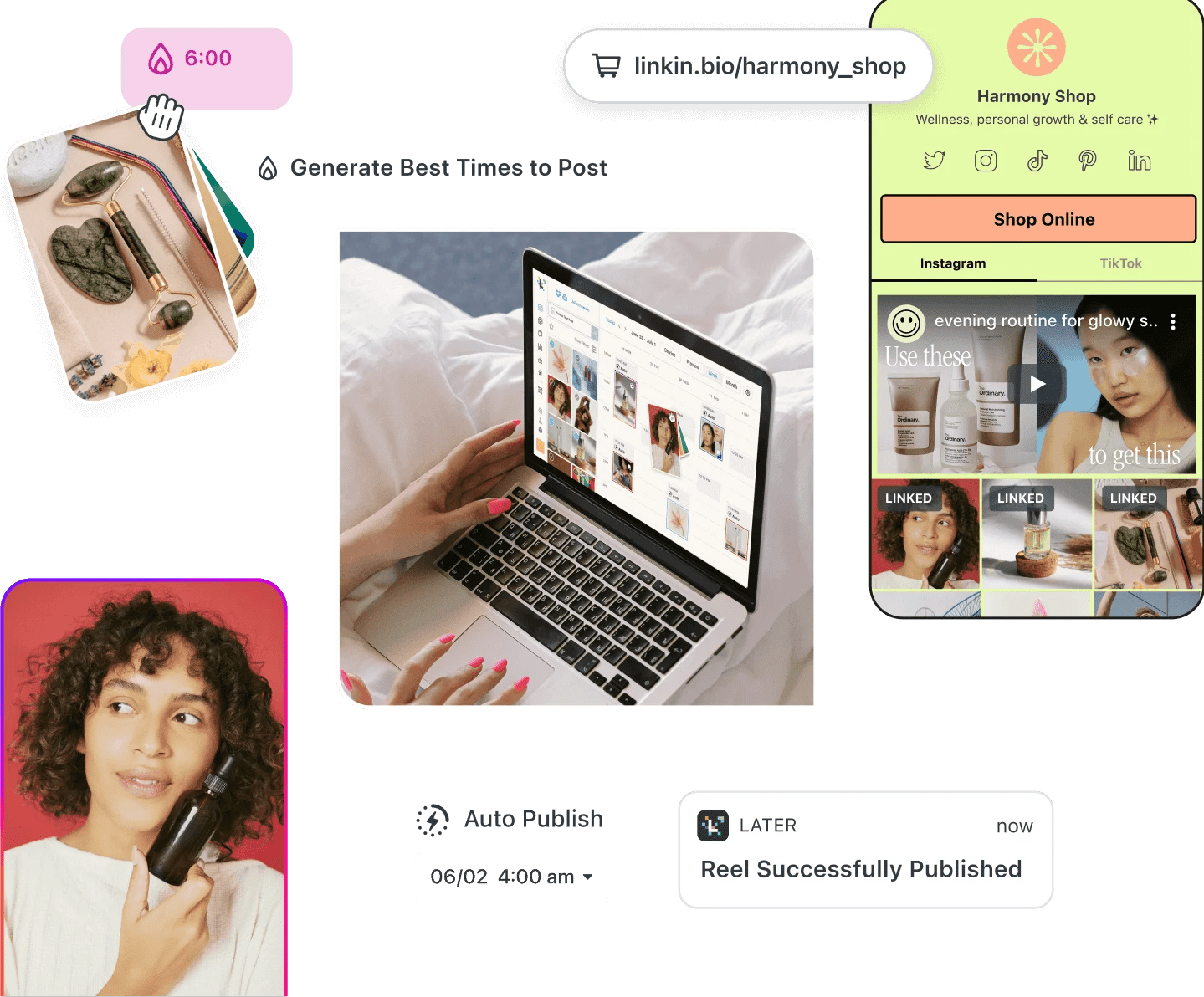
It’s meant for organic social media content, so you’ll need to use a different tool for your paid campaigns.
I tested the tool for free, but the more feature-rich 14-day trial requires a credit card.
Why I like this social media calendar tool:
I’m impressed by Later’s social media calendar. It took me less than two minutes to link my Instagram account to the calendar, and having it linked means I easily scheduled hypothetical posts for publishing on the exact day and time I designated.
It’s also an extremely interactive tool, as you can upload your multimedia assets and drag and drop them onto your calendar, which really makes it feel like you’re “building” a calendar…fun, right?
The post builder includes all of the elements you’d need to include in your post based on the specific platform you’re scheduling for.
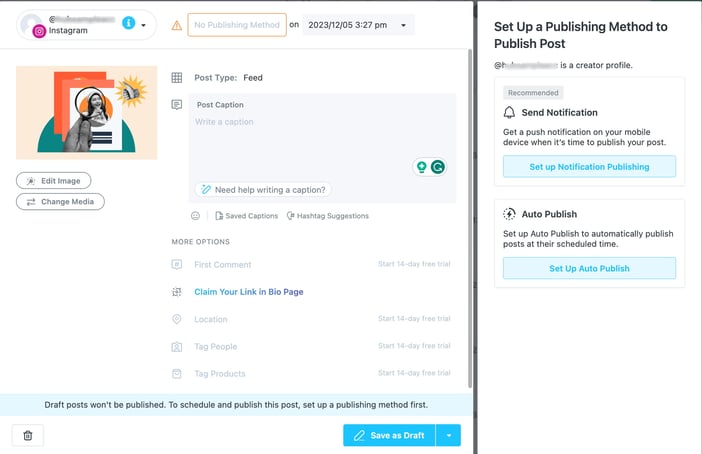
Your calendar will undoubtedly look better and fuller than mine, but here’s the monthly calendar view with two sample Instagram posts I created:
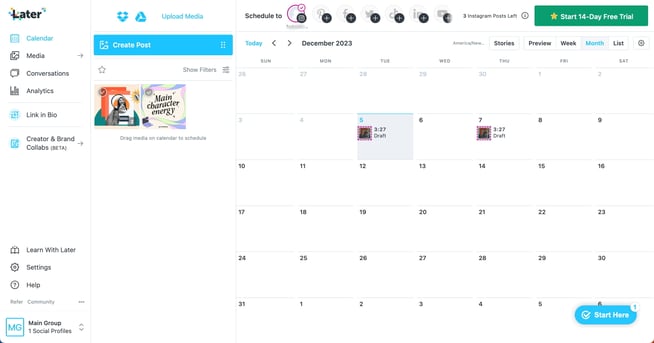
You can also view your scheduled posts in list view to get a detailed breakdown of each upcoming week.
What sets Later apart is its specialized visual planning for Instagram. It offers powerful Instagram scheduling features, including the ability to plan and preview your Instagram grid, schedule carousel posts, and even automatically publish Instagram Stories. I find the focus on the unique visual aesthetic requirements that Instagram demands to be a stand-out feature, making it a go-to tool for businesses or creators heavily invested in the platform.
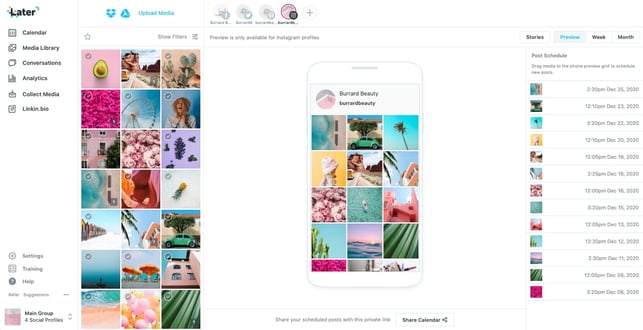
6. Sprout Social
Social Publishing and Content Calendar
- Price: Standard plan starts at $249/mo for five social profiles, billed annually.
- Free Trial: 30-day free trial, no credit card required
Sprout Social’s social media calendar and publishing tool make it easy for teams or individuals to plan and schedule their social posts. You can schedule content to automatically post to Twitter, Facebook, Instagram, LinkedIn, Pinterest, and more.
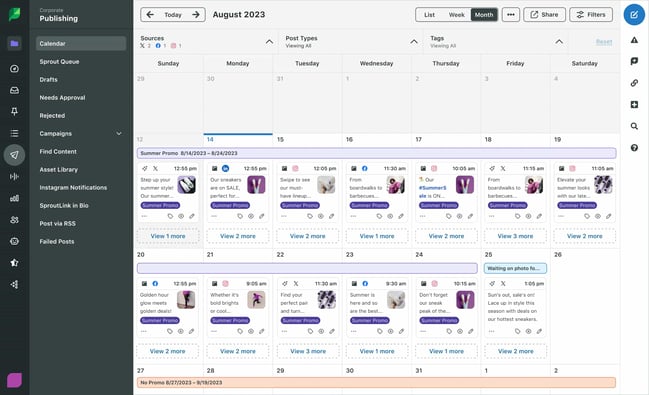
Why I like this social media calendar tool:
I tested SproutSocial with its free trial. I found the publishing tool extremely easy to use with little learning curve, making it a great tool if you’re under a time crunch to choose a tool and get started.
I quickly linked my X (formerly Twitter) profile, and creating a post took me about five minutes. I especially liked that there’s a live preview option to view your creations come to life in real time.
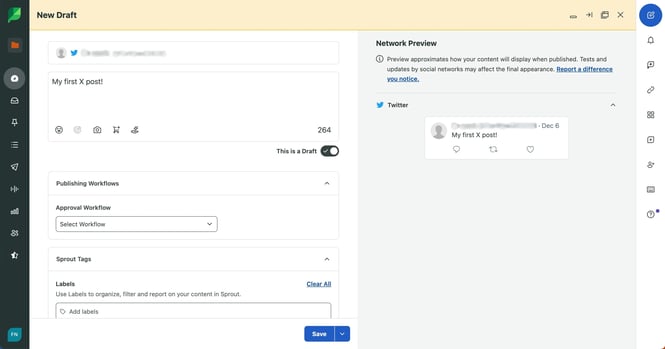
When your content is scheduled, you can toggle monthly, weekly, or list view for a deeper look or filter the calendar by platform. Here’s what the monthly calendar view looks like with three scheduled X posts:
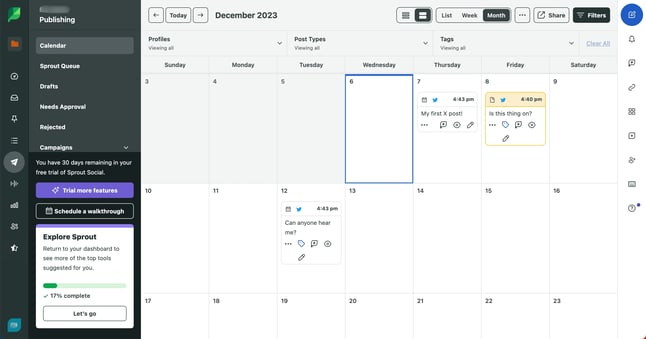
A bonus feature worth calling out: Sprout Social's social listening tool lets you uncover niche conversations your audience is interested in so you can join in on the conversation.
I did find that this tool isn’t ideal if you focus on Instagram and TikTok because posting content requires an extra step. You have to download the Sprout Mobile App and designate a mobile publisher who manually publishes posts within the app. The publisher is notified when it’s time to post, but this can take away from the draw of an automatic schedule-and-go tool.
Sprout Social is also the most expensive tool, making it better for teams or individuals with a larger budget.
7. Hootsuite
Social Publishing and Content Calendar
- Price: Professional plan starts at $99/mo, billed annually
- Free Trial: 30-day free trial, requires credit card
Hootsuite’s social media calendar and planner make it easy to create, schedule, and publish content so you can execute your social media marketing goals.
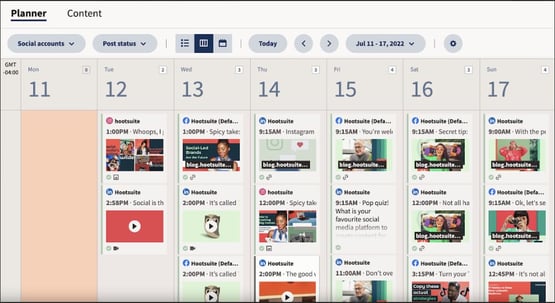
Why I like this social media calendar tool:
Hootsuite is a robust and high-powered publishing tool to consider. Its primary features for social publishing are exactly what you look for in a publisher: easy content scheduling in advance to share posts with your networks. It also has rich features for collaboration and post approvals.
To create your calendar, you can drag and drop the content to the exact date and time you want content to go live to ensure everything aligns with your marketing goals. Hootsuite stands out on this list because you can see paid and organic social content calendars side-by-side (other tools only allow for organic content).
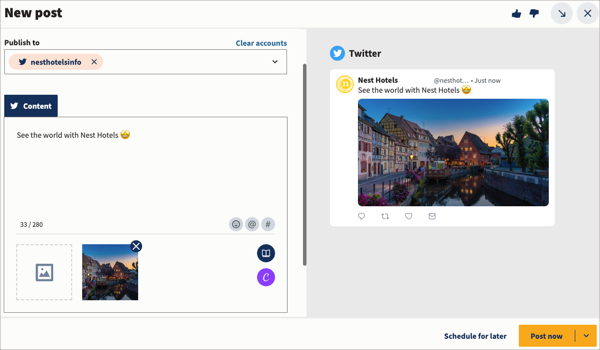
Since it’s also a publisher, you can relax after you’ve scheduled your content because it will push it live for you.
You also get access to helpful features like uploading Canva templates for your posts and recommended times to post to get the most engagement.
8. Agorapulse
Social Publishing and Content Calendar
- Price: Free individual account for one user and three social profiles; paid plans start at $49/mo per user, billed annually
- Free Trial: 15-day free trial, no credit card required
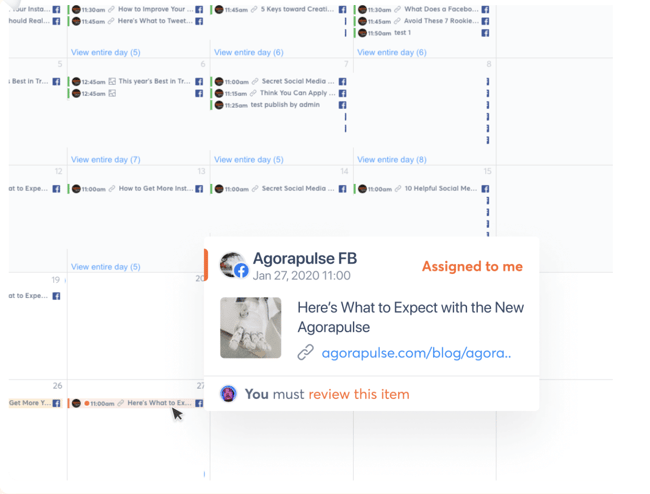
Agorapulse offers social publishing tools and a content calendar to easily manage your social media account queuing, scheduling, and bulk uploading posts (incredibly helpful for teams who use quarterly or monthly content plans).
Why I like this social media calendar tool:
I really like how straightforward Agorapulse’s interface is and how the welcome post immediately got me started with linking my social profiles.
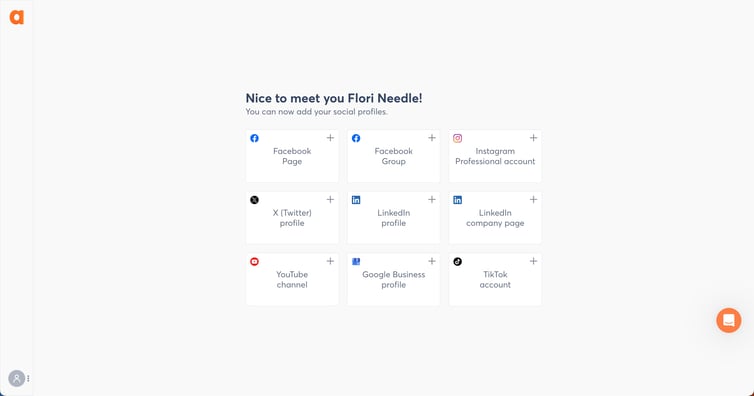
The drag-and-drop builder made it easy for me to add posts to my calendar, and you get a preview of what your posts will look like on each platform with the live editor.
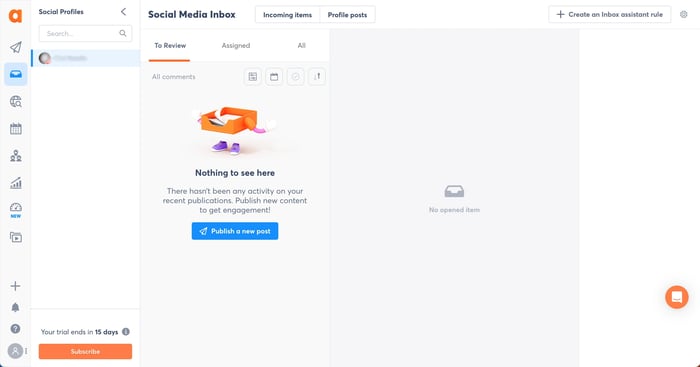
You can view your calendar in list, week, or month view, making it easy to get an overview or go more in-depth. As expected, your complete calendar will look nicer than mine, but here’s a basic one I created:
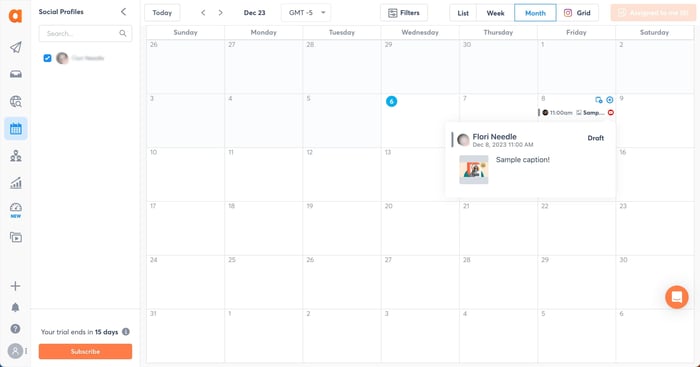
What makes Agorapulse different is its social inbox, which allows you to manage all the interactions from various platforms in a single place. After all, content isn't just a one-and-done activity; it's about building awareness and engagement with your readers.
9. StoryChief
Content Planning and Distribution
- Price: Individual pricing starts at $210, billed quarterly
- Free Trial: 7-day free trial, no credit card required
With StoryChief's smart calendar, you can better strategize and plan your content strategy across channels. StoryChief is described as a “content distribution platform” that unifies analytics and publishing across multiple channels for a more simplified approach to content creation. Best of all, it syncs with HubSpot and your favorite calendar apps.
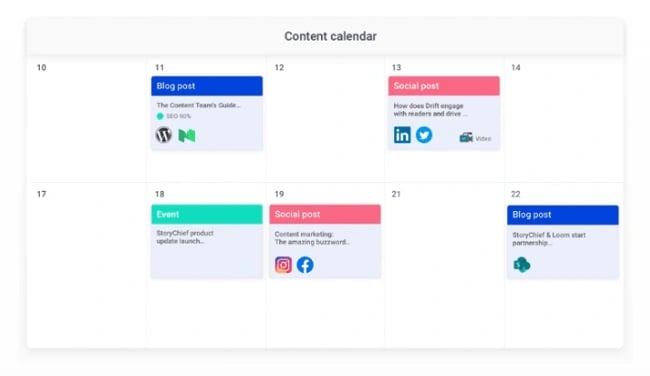
Why I like this social media calendar tool:
After signing up for the free trial, I was immediately brought to an extremely interactive and helpful walkthrough of the basics of the tool.
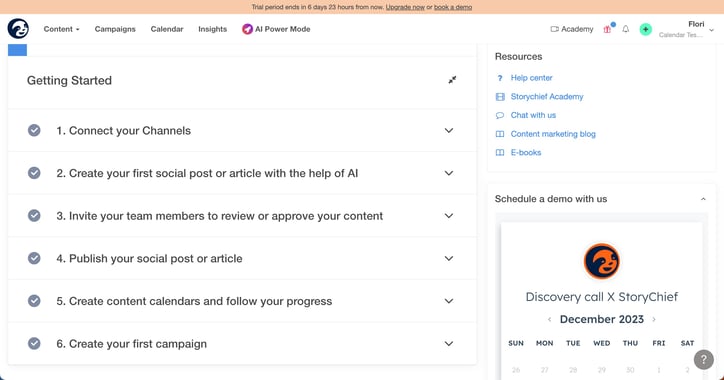
I felt confident enough after the walkthrough to jump right into the tool, and I easily linked my X account and scheduled a few sample posts with the easy post builder.
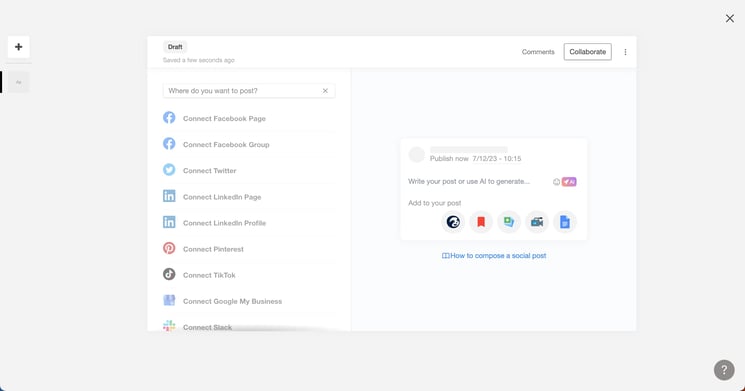
I forgot to cancel the posts I scheduled and they were posted to my account so, rest assured, the tool works as advertised and your posts will go live as scheduled. Here’s what the monthly calendar view looks like with my scheduled posts:
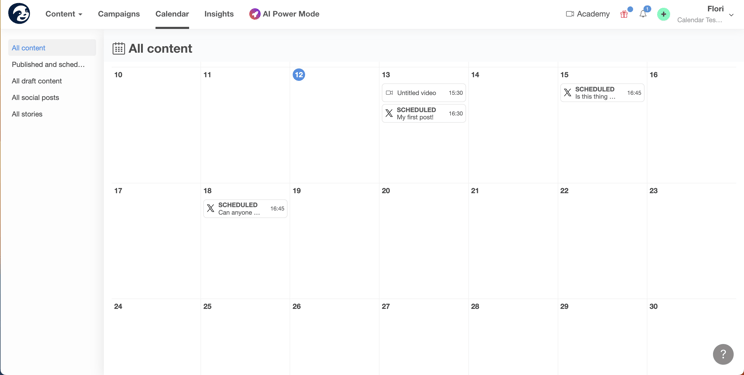
You can customize how you see your calendar and filter views by channel, campaign level, or content type.
How To Create a Social Media Posting Schedule for Your Business
Scheduling your business's social posts can keep you organized and help you consistently deliver content to your followers without worrying about looming deadlines. Content posting strategies can differ depending on the social media platform, and you should consider not only what you're posting but also when and how often.
By creating a social posting schedule and adjusting the schedule to fit each platform, you can increase the chances that your posts will reach your audience.
Facebook's Meta Business Suite makes scheduling posts and stories for your business easy.
Scheduling a Facebook Post on Desktop
Step 1: To schedule a post using the Meta Business Suite on your desktop, start by selecting your business's Facebook Page from the dropdown menu in the top left of your sidebar.
Step 2: Next, click Posts & Stories or Calendar, then click Create Post.
Step 3: Click Facebook News Feed to schedule the post to your news feed.
Step 4: Enter the details of your post, including text, media, and a link or location. If you add a photo to your post, you won’t be able to add a link preview. Click Call to Action or Feeling/Activity to add an optional call to action or feeling/activity to your post. You can’t add both a call to action and a feeling/activity.
Step 5: A preview will appear on the right as you build your post. You can change the preview to see how your post will look on both desktop and mobile by using the dropdown menu at the top of the window.
Step 6: After building your post, click the arrow next to Publish and click Schedule Post. Select the date and time you want your post to be published, and click Schedule to schedule your post.
Scheduling a Facebook Post on Mobile
Step 1: You can also schedule Facebook posts on mobile with the Meta Business Suite mobile app. Start by tapping Post to create a new post.
Step 2: Enter the details of your post, including text, media, links, a background color, and a feeling/activity. Then choose your business's Facebook page to publish to Facebook.
Step 3: Tap Schedule for later and select the date and time you want your post to be published. Then tap Schedule to schedule your post.
Like Facebook, Instagram also uses the Meta Business Suite to schedule posts.
Scheduling an Instagram Post on Desktop
Step 1: To schedule a post to Instagram using the Meta Business Suite on your desktop, start by connecting your Instagram account to the Meta Business Suite.
Step 2: Once your Instagram account is connected, click the dropdown menu in the top left of your sidebar and select your Instagram account.
Step 3: Click Posts & Stories or Calendar, then click Create Post. Click Instagram Feed to schedule the post to your Instagram feed.
Step 4: Enter the details of your post, including text, media, and an optional link or location. If you choose to add a link to your Instagram post, it will not show a photo preview.
Step 5: A preview will appear on the right as you build your post. You can change the preview to see how your post will look on both desktop and mobile by using the dropdown menu at the top of the window.
Step 6: After building your post, click the arrow next to Publish and click Schedule Post. Select the date and time you want your post to be published, and click Schedule to schedule your post.
Scheduling an Instagram Post on Mobile
Step 1: Like Facebook, you can schedule Instagram posts on mobile using the Meta Business Suite mobile app. Start by tapping Post to create a new post.
Step 2: Enter the details of your post, including text, media, and links. Then choose your business's Instagram page to publish to Instagram.
Step 3: Tap Schedule for later and select the date and time you want your post to be published. Then tap Schedule to schedule your post.
Only a super or content admin can schedule posts on LinkedIn. Still, by using third-party software such as Hubspot's social media management tools that are included with HubSpot's Marketing Hub Professional accounts, you can easily create and schedule LinkedIn posts.
Step 1: To schedule LinkedIn posts using HubSpot's social media management tools, start by logging into your Marketing Hub Professional account.
Step 2: Next, navigate to Marketing > Social and click Create Social Post.
Step 3: In the right panel, click LinkedIn. Create your post in the text box, including emojis, hashtags, mentions, tags, and a content link. When using HubSpot's social media management tools, you can only mention or tag LinkedIn company pages, not LinkedIn users.
A post preview will appear if you add a content link to your post. You can add up to four images to your post by clicking the image icon or add a video to your post by clicking the video icon.
Step 4: Click Review, then Preview to see how your post will appear on LinkedIn.
Step 5: Then click Schedule post to schedule or publish your post.
Step 1: You can schedule Tweets for your business by logging into your Twitter Ads account and navigating to the Creatives > Tweets tab. To access the Creatives tab in your Twitter Ads account, your account must have a credit card on file.
Step 2: Click on New Tweet in the top right corner and create your Tweet. If you would like your Tweet to only be seen by users you have targeted in a Promoted Ads campaign, click the Promoted Only checkbox. Leave this unchecked if you would like the tweet to be seen organically by your followers.
Step 3: Once you've written your tweet, click the down arrow next to Tweet, click Schedule, and select the date and time you would like the tweet to be posted.
Scheduling a Pinterest Post on Desktop
Pinterest allows you to schedule up to 100 Pins. You can schedule one Pin at a time, up to two weeks in advance on desktop.
Step 1: To schedule Pins for your business, log into your Pinterest Business account. Next, click Create at the left corner of your screen, then click Create Pin.
Step 2: Choose an image or video, and add a title, description, and link.
Step 3: Click Publish later and choose the day and time you’d like to publish your Pin.
Step 4: Choose a board from the drop-down menu, or create a new board by clicking Create board.
Step 5: Click Publish.
Scheduling a Pinterest Post on iOS
You can also schedule Pins using the Pinterest app on iOS.
Step 1: To start, log in to your Pinterest Business account.
Step 2: Tap the plus icon, then tap Pin.
Step 3: Take a photo for your Pin, select an image or video from your device, and tap Next.
Step 4: Add a title, description, and the destination website to your Pin.
Step 5: Below Schedule Date, tap the edit icon and select the date and time you would like to publish your Pin.
Step 6: Tap Done.
Step 7: Tap Next.
Step 8: Choose an existing board to save your Pin to or tap Create board to create a new board.
Step 1: Download HubSpot's content calendar template.
Consistently posting content is key to making the most of your business’s social media accounts. HubSpot's content calendar template makes setting up a monthly posting schedule for your business's social media accounts easy. You can open the template in Excel or upload it to Google sheets to easily plan content with your team.
HubSpot's content calendar template includes a monthly planning calendar, a content repository, and posting schedules for Twitter, Facebook, LinkedIn, Instagram, and Pinterest. With HubSpot's content calendar template, your team can view and manage your business's social media posting schedules and deadlines at a glance.
Step 2: Choose your content goals.
Americans spend an average of 151 minutes (over two hours) on social media every day, making it a great way to connect with your business's current and potential customers. It's not enough to know what you want to post; you must also understand why your business posts content.
Posting content to social media can help your business achieve many goals, including raising brand awareness, driving traffic to your website, introducing new products and services to your customers, and even launching rebranding campaigns, to name a few.
When choosing your business's content goals, consider what your brand most needs to accomplish. Are you looking to connect with a new demographic and generate leads? Do you want to increase your customers' engagement with your business? Knowing your content goals can help to confirm that your business's content reaches the right audience with the right message.
Step 3: Determine what types of content you want to publish.
Once you know your business's goals, decide what types of content your business will post. Each type of social media content has advantages and disadvantages. For example, blog posts and articles can help your business build credibility, but they can be time-consuming to create.
Meanwhile, X posts can help your business gain consumer insight and hone its brand voice, but the 280-character limit for standard X users (premium subscribers get 25K+ characters) means your business may have to use long threads to get your message across. Carefully choosing the types of content your business will post can help ensure that your content offers value to your audience.
Step 4: Determine what platforms you will post on.
Once you know your business's content goals and the types of content you will publish, it's time to choose where your business will post.
Your business's social media presence should be informed by its content, goals, and target audience demographics. For example, while posting on Instagram may help your business reach a young audience and market goods, the photo and video sharing platform may be a poor choice if you want to increase blog traffic among professionals in your industry. Likewise, a LinkedIn post may help drive traffic to your business's blog but may not help you drive traffic to your online store.
Considering each social media platform's strengths and weaknesses can help you accomplish your business's content goals without wasting time and money marketing to users who outside of your target audience.
Step 5: Determine the most efficient posting schedule for your content.
After deciding on your business's goals, the types of content you will publish, and where you will post the content, you need to create the posting schedule that your business will use. Each social media platform has peak engagement times — certain days and times of day when users are most likely to view and engage with posts.
So, knowing the best times to post on each social media platform will help you maximize the reach of your business's posts. For instance, user engagement on Facebook peaks between 12 - 3 PM on Saturdays and Fridays. Engagement is lowest on Thursday and Sunday between 6 and 9 AM each day.
When creating your business's content calendar, account for the engagement patterns for each of your accounts to demystify the scheduling process, save time, and get your posts in front of your audience when they are most likely to see them.
What is the best social media calendar?
Now that I've reviewed a few helpful tools to kick your social media strategy into high gear, it's time for you to experiment with them. The best social media calendar saves you time, streamlines processes, and helps you work smarter, not harder.
Several of the platforms I've suggested are free to use or offer a free trial. Have one person on your team test one out and report their findings. You might find the tool that helps you reach your next social media KPI. Remember, every social media team is different. Combining these tools could help you execute your strategy efficiently to drive ROI.
Editor's note: This post was originally published in 2017 and has been updated for comprehensiveness.
What's Your Reaction?







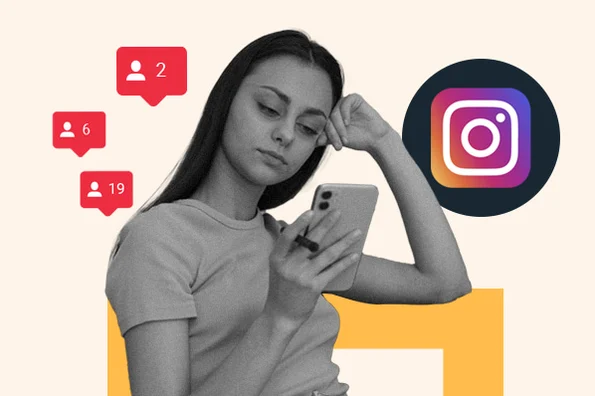
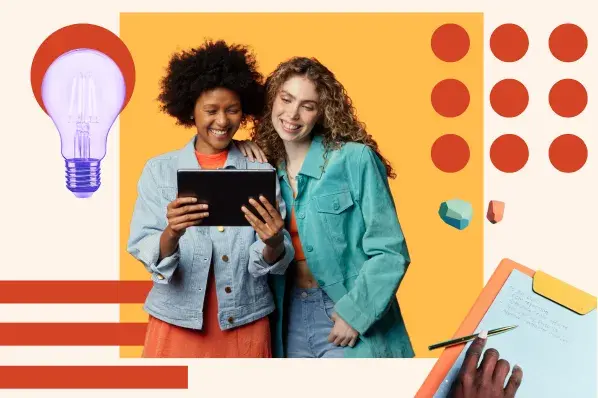
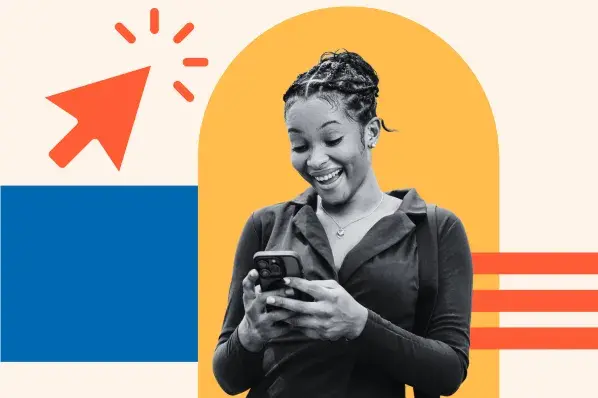
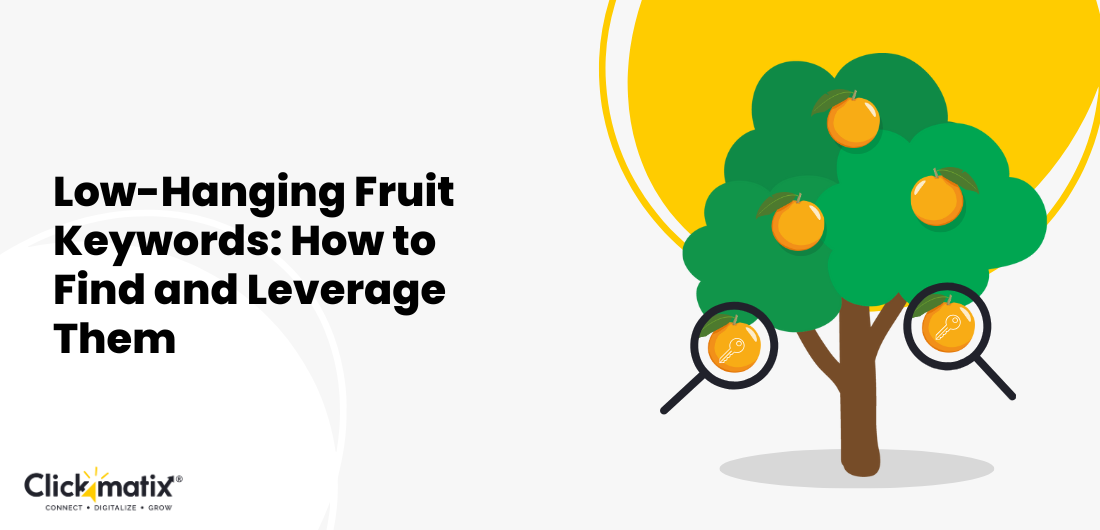

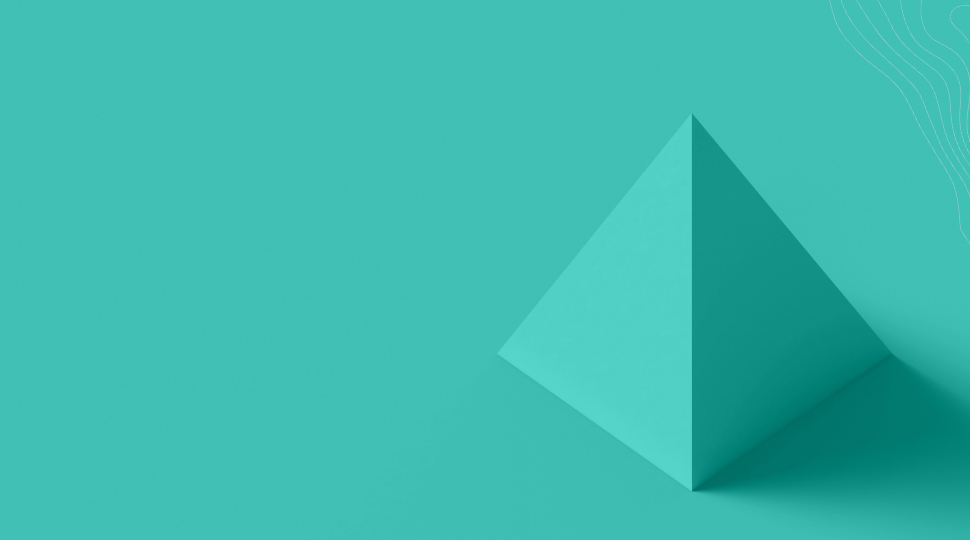
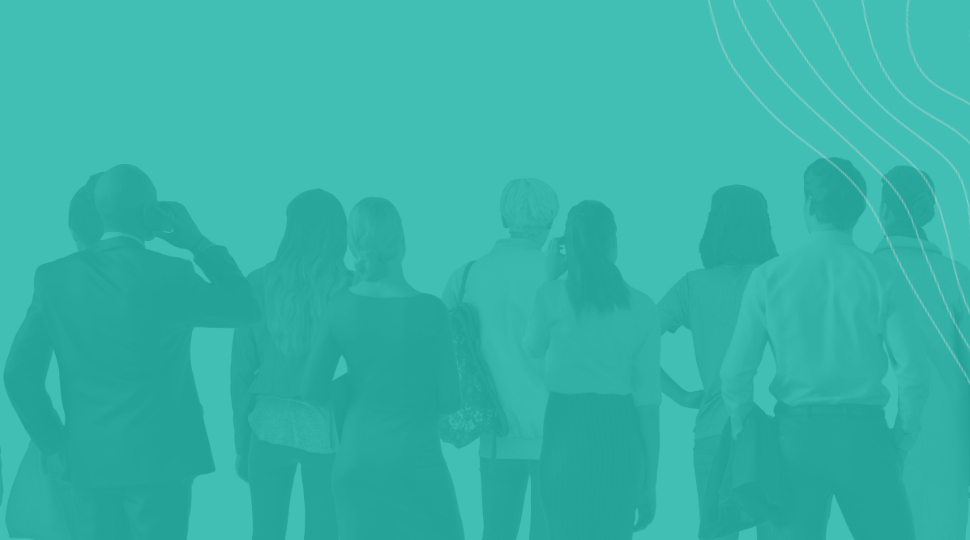

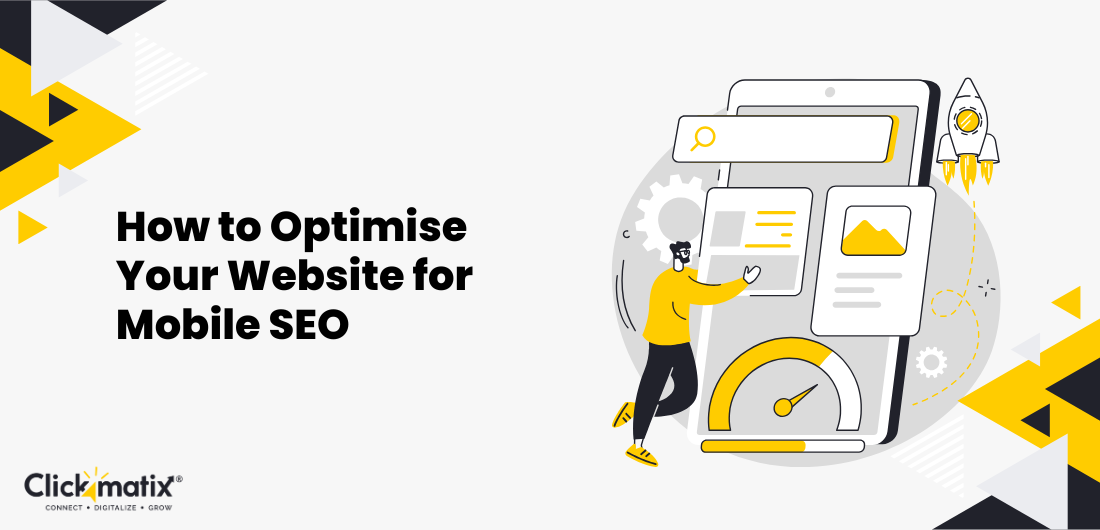
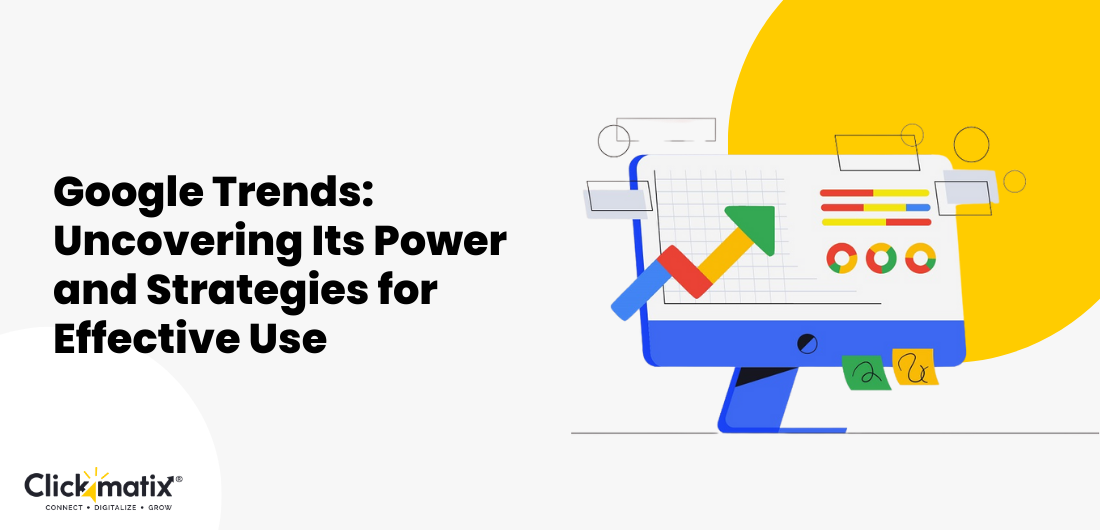
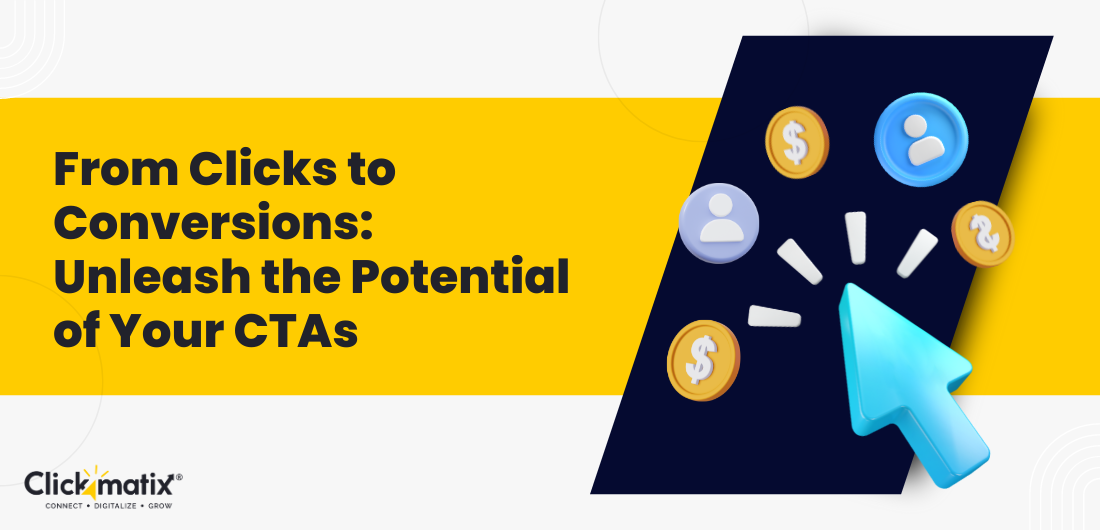

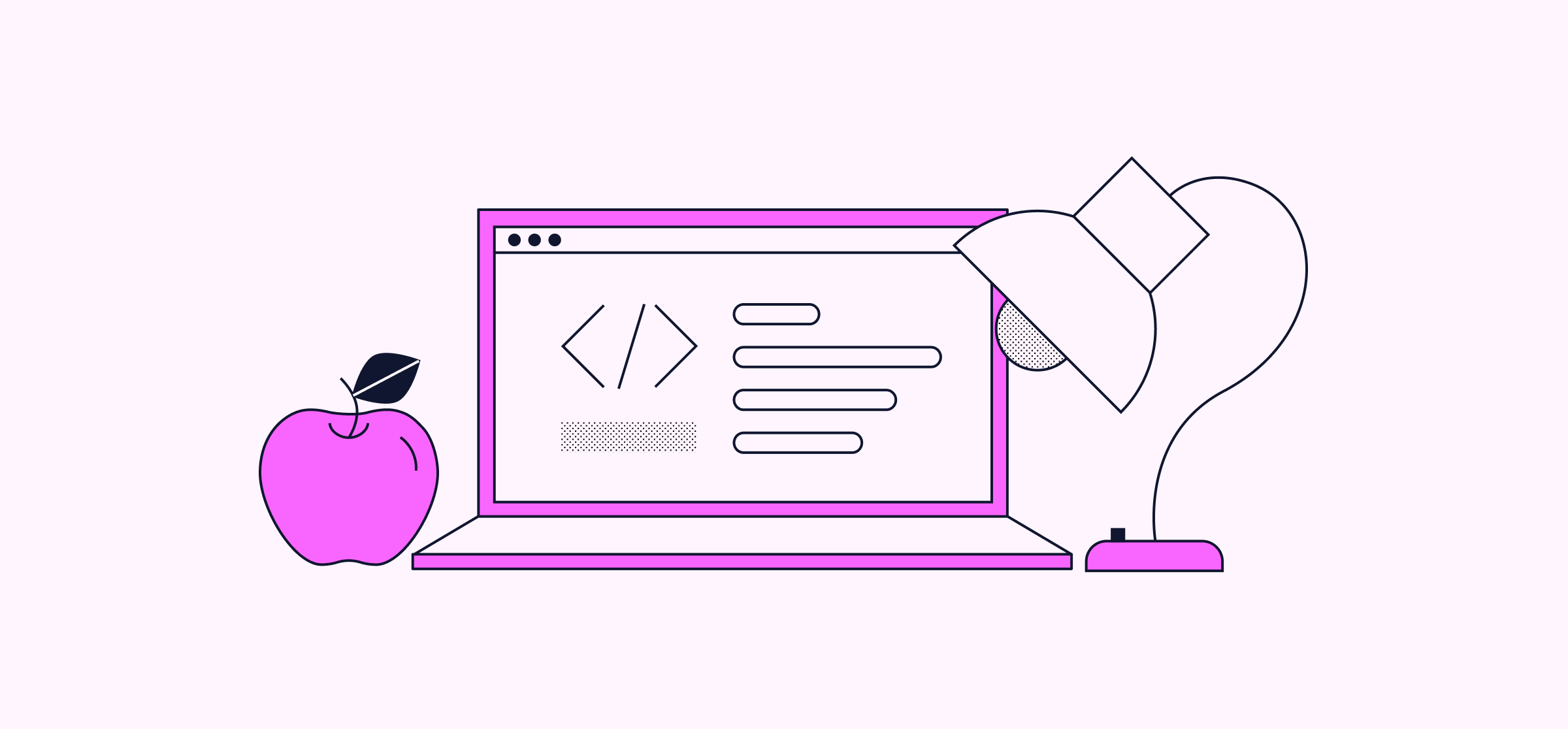

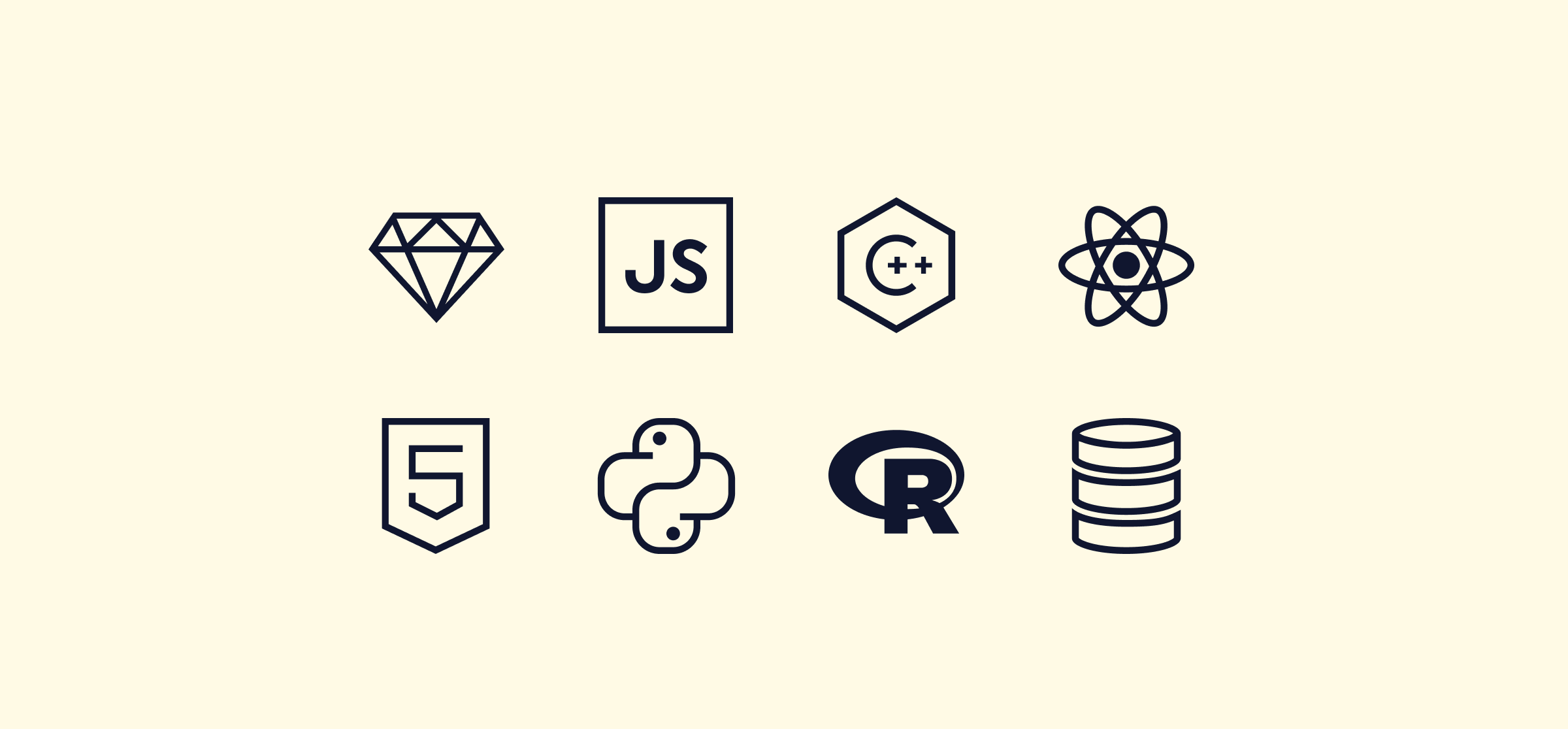
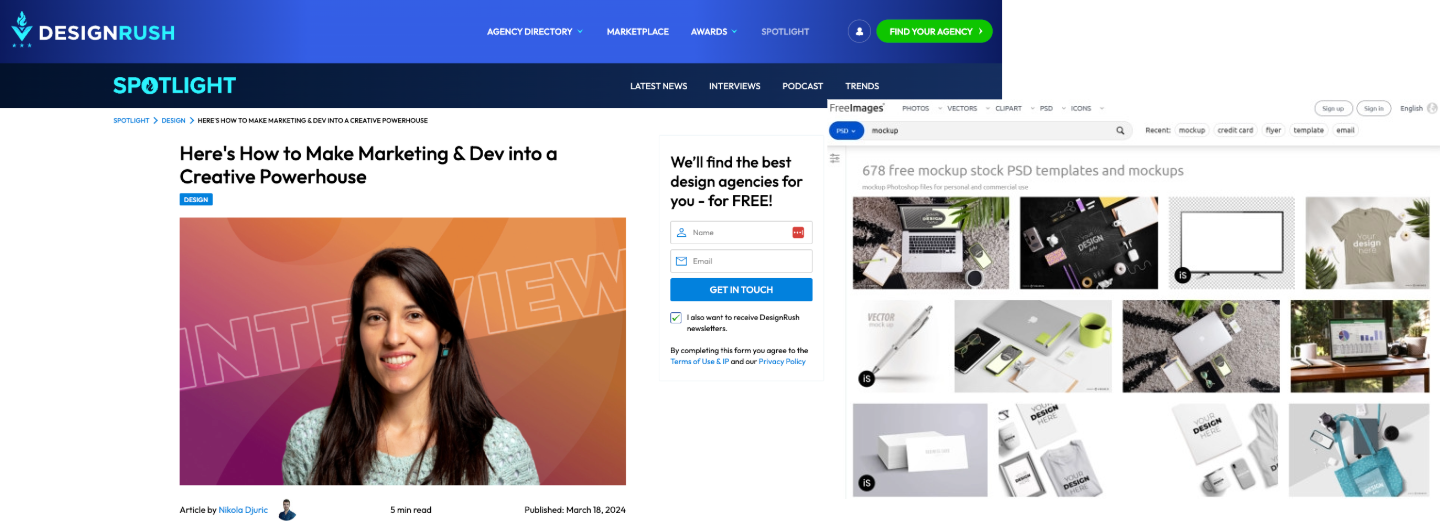
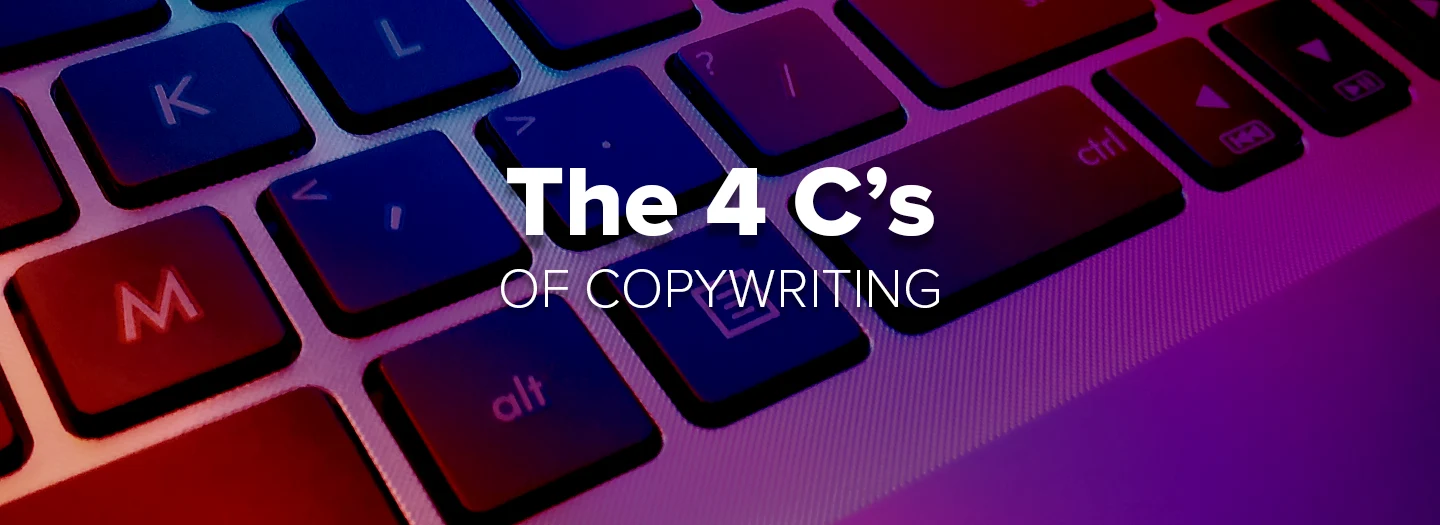
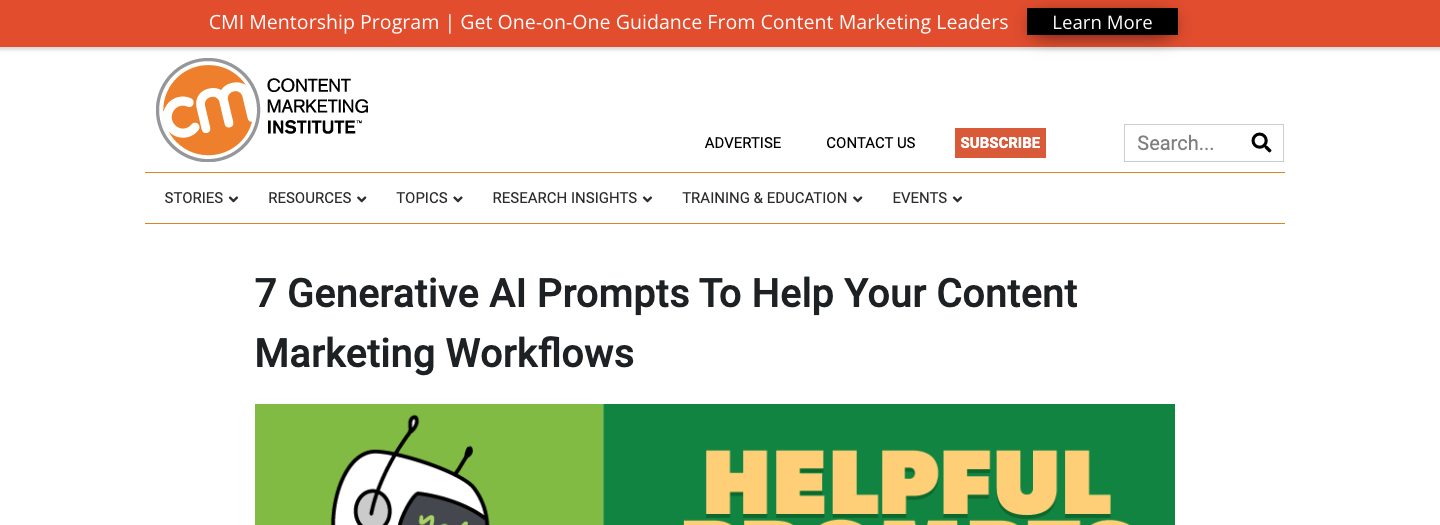
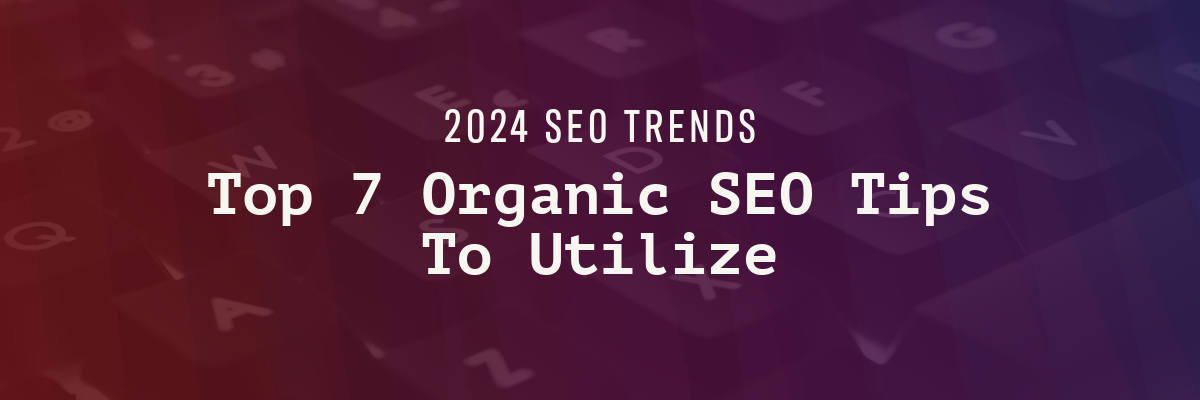




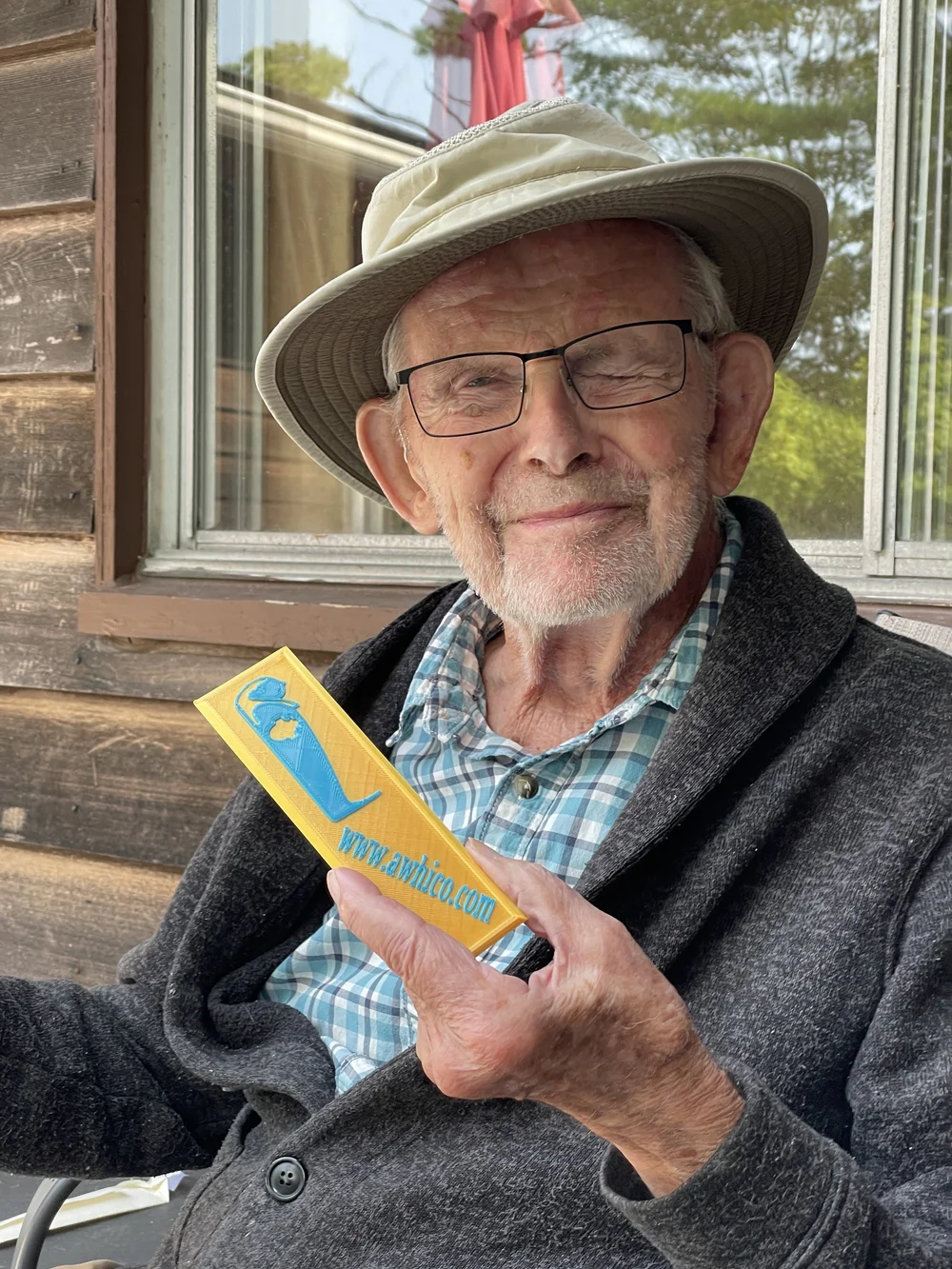









.png)




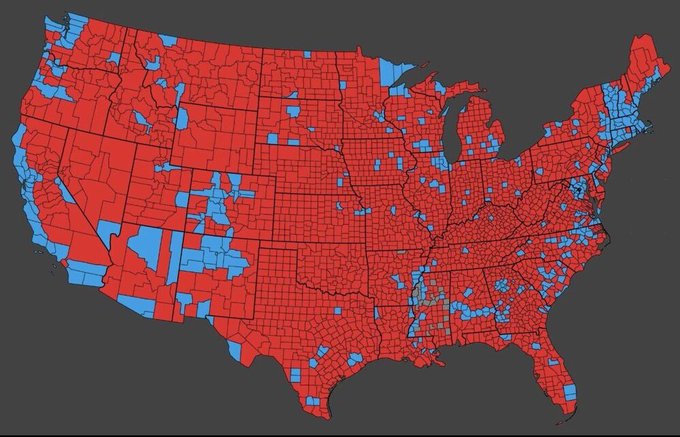
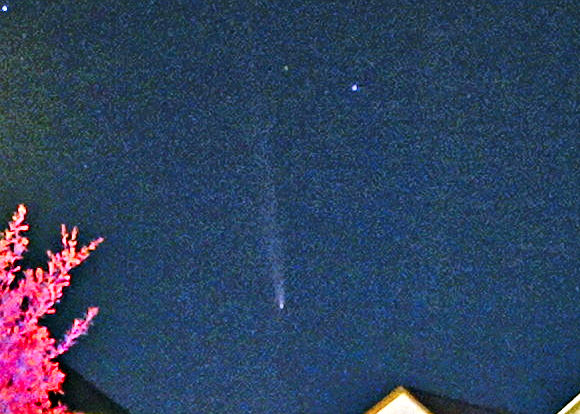

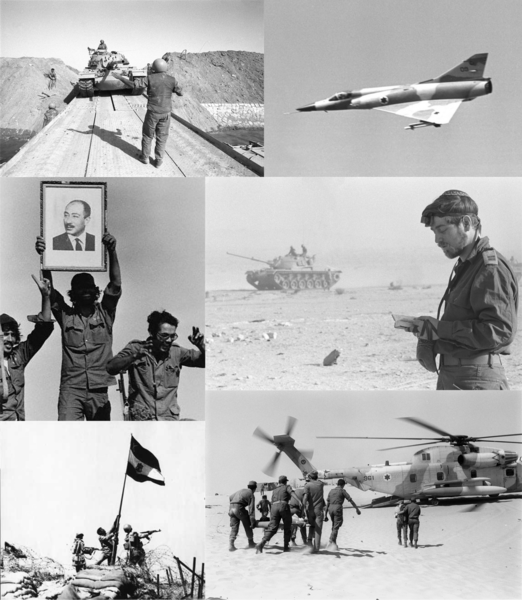











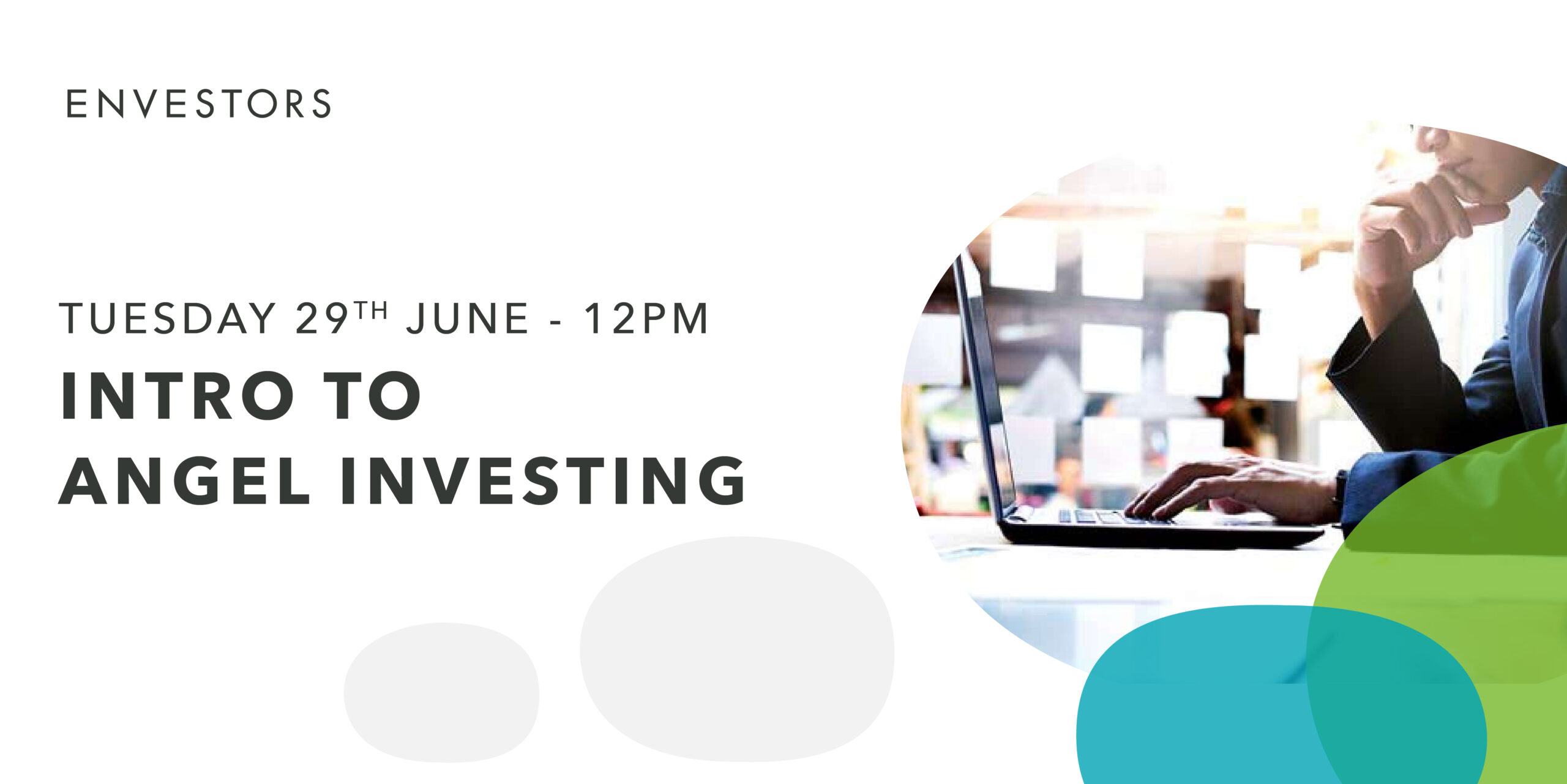
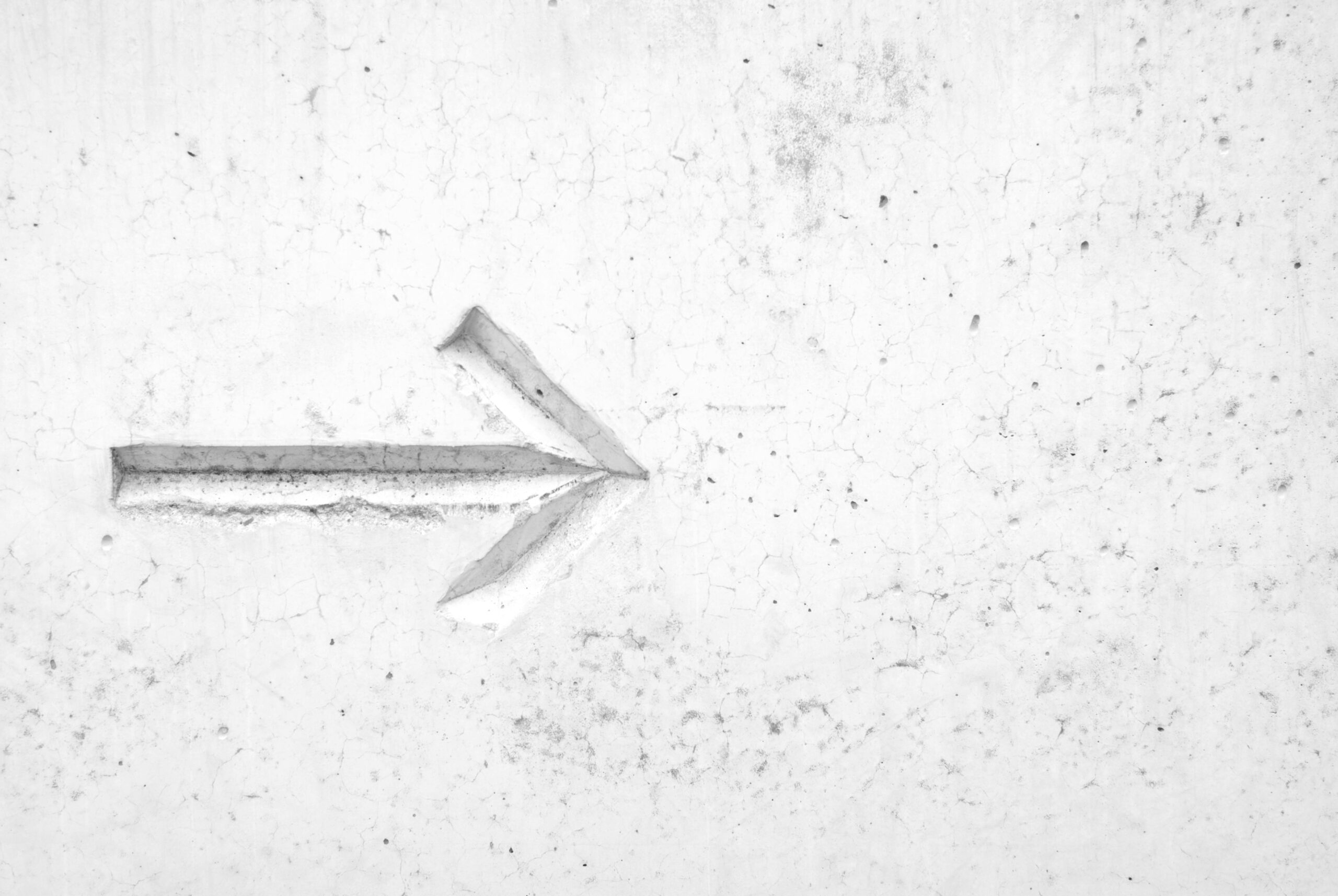

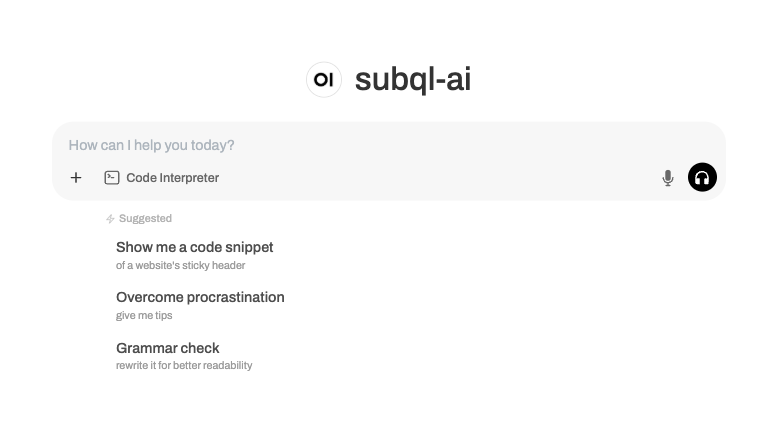
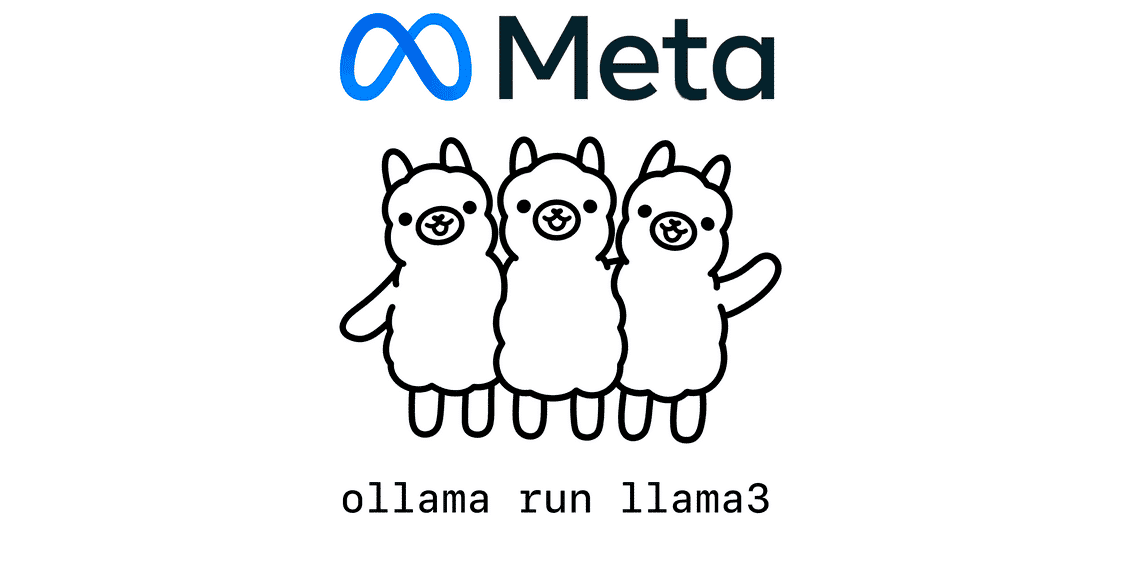

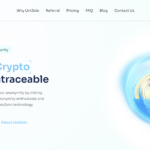




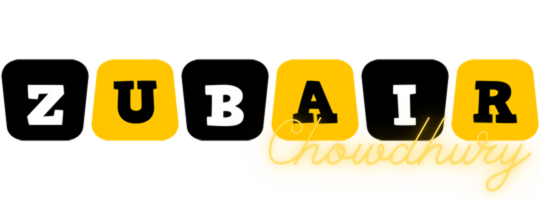
![→ Free Download: Social Media Calendar Template [Access Now]](https://no-cache.hubspot.com/cta/default/53/3e56e15d-47bd-46c9-a256-99fde52abfe7.png)